PDF is a widely used file format that has many benefits, such as easy compression, wide compatibility, high security, excellent stability, etc. So, PDF is a reliable file format. However, users also may encounter various issues with PDF files, such as “PDF icons turned transparent”, “failed to load PDF document”, “The document could not be saved 105 error”, and the one discussed in the post.
A user from the Adobe community reported the “PDF is of invalid format” error.
What causes the “cannot display PDF invalid format” error? Every time I try to download a document to my account, I keep getting the error message “invalid PDF format”. I haven't always had this problem. Please helps.https://community.adobe.com/t5/acrobat-reader-mobile-discussions/invalid-pdf-format-why/m-p/8188652
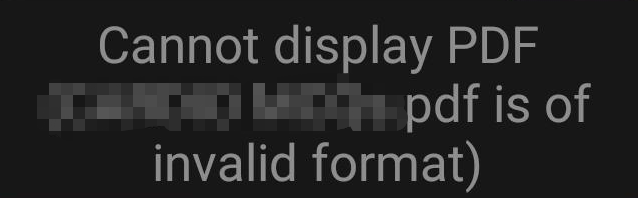
What Causes the Cannot Display PDF Invalid Format Error
According to user reports, the “PDF invalid format” error message often appears when opening a PDF that is corrupted or invalid. It indicates that your PDF viewer cannot recognize the PDF file. The main reason for the error is related to the file itself. Besides, the invalid format PDF error can be caused by other possible causes.
- File extension changed: The file extension of the PDF might be changed accidentally, which can trigger the “PDF is of invalid format” error.
- Interrupted download process: If the PDF file is not downloaded properly, it may be corrupted and result in an invalid format error.
- Problematic PDF software: an outdated or bad PDF reader may not open a PDF file that contains certain advanced features.
- Faulty storage device: If the PDF file is stored on a faulty hard drive that has bad sectors, it can cause an invalid PDF format error.
How to Fix the Invalid PDF Format Error
How to fix the “PDF is of invalid format” error on Windows? We summarized 6 PDF invalid format fixes after analyzing all available references. Let’s try them in order.
# 1. Repair Corrupt PDF
As discussed above, the main reason for the “cannot display PDF invalid format” error is the file itself. If the PDF file becomes corrupted or damaged, it cannot be opened. So, we recommend you repair the file first using professional PDF repair tools, like Sejda PDF Repair, iLovePDF, AvePDF, etc. To know more details, you can read this post - How to Repair Damaged or Corrupted PDFs? [Solved].
# 2. Change the Invalid Format PDF File Extension
Some users found that changing the file extension of the invalid format PDF to other file formats, like docx, can help get rid of the error. To do that, you can right-click the affected PDF, select Rename, type .docx, and click Yes.
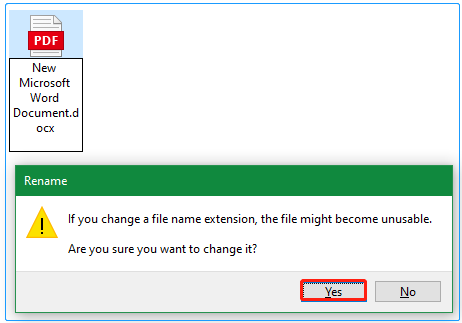
If you change the file extension directly by renaming, you will receive the warning message “the file might become unusable”. To avoid the situation, we highly recommend you use a professional PDF converter – MiniTool PDF Editor. This all-in-one PDF manager can convert PDF to Word, Excel, PPT, PNG, JPG, EPUB, CAD, XPS, etc.
Moreover, it supports OCR technology that can convert scanned copies to editable PDFs or convert PDFs to scanned or searchable copies. Here’s how to convert the PDF file to a docx file using MiniTool PDF Editor.
MiniTool PDF EditorClick to Download100%Clean & Safe
Step 1. Launch the software to enter its main interface and open the affected PDF file.
Step 2. Navigate to the Convert tab from the top toolbar and click on PDF to Word under the tab.
Step 3. In the pop-up window, select the .docx file format from the Format drop-down menu and click on Start. Then wait for the process to complete.
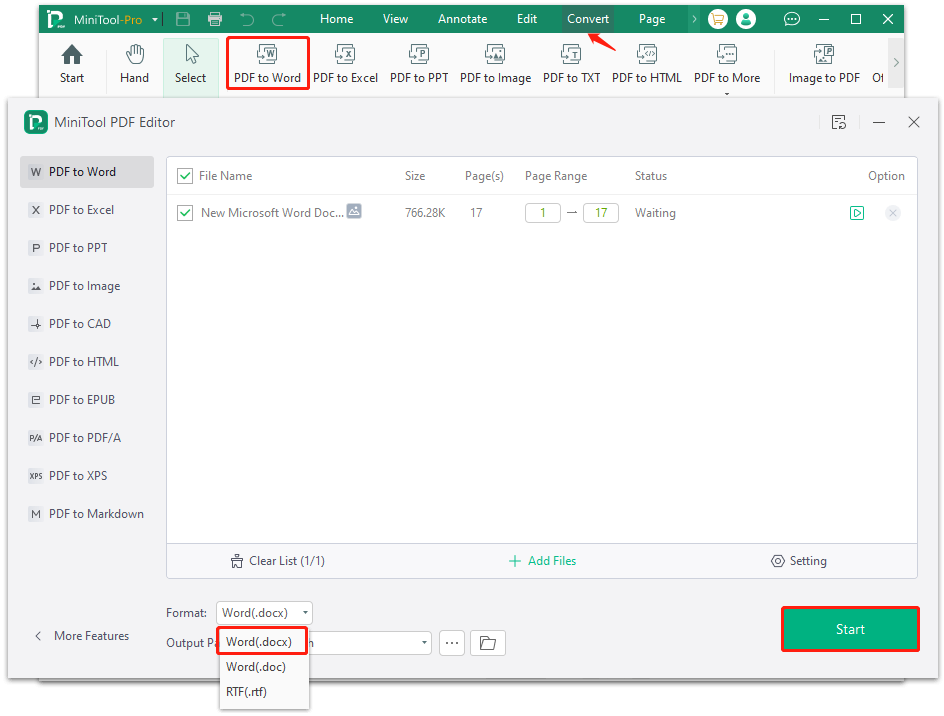
# 3. Update or Repair Install Adobe Acrobat
The invalid PDF format error is also related to an outdated or glitched PDF reader. If you are using Adobe Acrobat to open the PDF, update the software to the latest version or repair install it. To update the software, click Menu and select Help > Check for updates. Then install all available updates. Also, you can repair it by selecting Help > Repair installation.
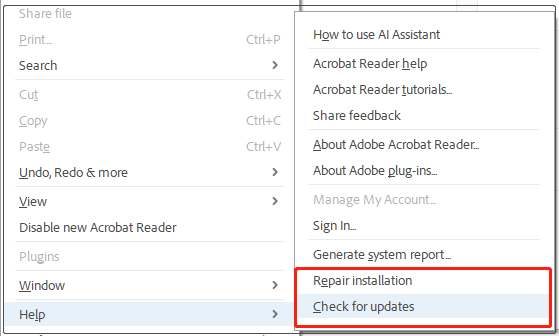
# 4. Restore to the Previous Version of the PDF
If the “PDF is of invalid format” error occurs after you have made some changes to the PDF, you can try restoring to the previous version of the file. Here’s a quick guide for you.
Step 1. Right-click the PDF file and select Restore previous versions from the context menu.
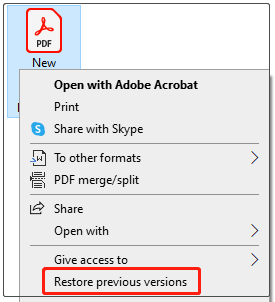
Step 2. Now you can see all the previous versions of this folder listed here. You need to select the wanted one and click Restore to recover it to its original path. After that, reopen the file and see if the error is gone.
# 5. Change the Default PDF Reader for PDF File Format
Some users found that changing the default app for the PDF file format can help fix the invalid format PDF error. You can set an expertized PDF viewer like MiniTool PDF Editor or Adobe Acrobat as the default app. Here’s how to change that on Windows 11.
Step 1. Press the Win + I keys to open the Settings window.
Step 2. Select Apps from the left panel and click Default apps from the right panel.
Step 3. Type pdf in the section “Set a default for a file type or link type” and select a professional PDF editor. Here we take MiniTool PDF Editor for example.
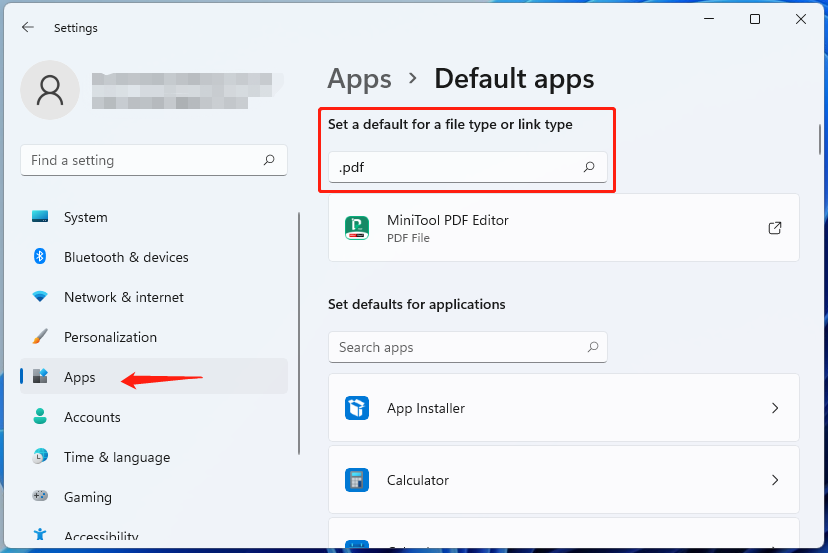
# 6. Check Your Storage Device
If the PDF file is stored in the place where the bad sectors are located, it can trigger an invalid PDF format error. So, you’d better check your storage for errors.
Step 1. Type cmd in the search box, right-click Command Prompt,and select the Run as administrator option. Then click on Yes to further confirm it.
Step 2. Type the following command and press Enter. Here you need to replace E with the drive letter of your storage.
Chkdsk E: /f /r
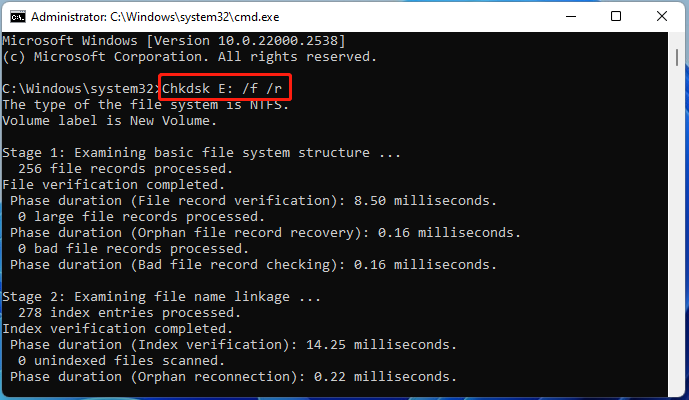
Bottom Line
This post provides 6 effective PDF invalid format fixes with detailed steps. You can try them in order until the problem gets solved. If you have any questions about MiniTool PDF Editor, feel free to contact us via [email protected]. We will get back to you as soon as possible.
![Why Is Adobe Acrobat So Slow & How to Fix It? [Answered]](https://images.minitool.com/pdf.minitool.com/images/uploads/2024/10/adobe-acrobat-very-slow-fix-thumbnail.jpg)