A great many users get the error message “Adobe There was a problem reading this document 135” when saving PDFs. How to fix the Adobe error 135? In this post, MiniTool PDF Editor introduces 5 effective fixes.
Adobe Acrobat is a well-known PDF reader used by a large number of users around the world. It can be used to open, view, edit, resize, compress, encrypt PDFs, etc. However, you may receive various errors when using the tool, such as Adobe there was a problem reading this document 109, Adobe error opening document access denied, this document could not be saved 105 error, and the one discussed here.
How to fix: There was an error processing a page. There was a problem reading this document (135). Adobe not letting me save the document and giving me an error message of "there was a problem reading this document 135".https://community.adobe.com/t5/acrobat-discussions/error-message-quot-there-was-problem-reading-this-document-135-quot/m-p/12205469
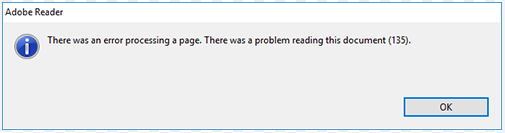
What Causes the Adobe Error 135
What causes the Adobe Acrobat error 135? According to user reports, the issue is mainly related to some special characters hidden in the PDF file. If your Adobe Acrobat is outdated, it may not recognize the characters and trigger the error. Besides, corrupt PDF files and improper settings are also responsible for the problem.
How to Fix Adobe There Was a Problem Reading This Document 135
After analyzing lots of user comments from Adobe, we found 5 effective methods to fix the error - There was a problem reading this document (135). Let’s start trying.
Fix 1. Use an Alternative to Adobe Acrobat
The simplest way to solve the Adobe Acrobat error 135 is to use an Adobe Acrobat alternative. MiniTool PDF Editor has all the basic features of Acrobat, like “open, view, edit, compress, encrypt, read, convert PDFs, extract pages from PDF, change backgrounds, remove watermarks on PDF, and more.
In addition, it can OCR PDF or image to convert PDF to scanned or searchable copies and convert scanned PDF to Excel. If you have these needs, use MiniTool PDF Editor now.
MiniTool PDF EditorClick to Download100%Clean & Safe
Fix 2. Update Adobe Acrobat
As discussed above, the main reason for Adobe There was a problem reading this document 135 is certain special characters. You can fix it by updating Acrobat to the latest version.
Step 1. Launch Adobe Reader to enter its main interface and click the Menu or Edit icon from the upper left corner.
Step 2. Select Help > Check for updates from the context menu. If there are any available updates, download and install them. Besides, you also can select Repair installation and see if it works.
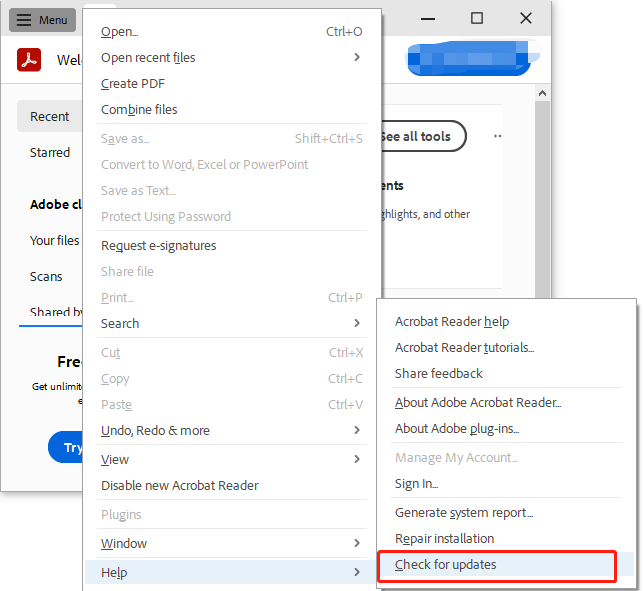
Fix 3. Use the Print Feature
Some users found that the “Acrobat There was a problem reading this document 135” error can be solved by using the Print feature in Google Chrome. You may have a try.
Step 1. Open Chrome on your computer and drag the affected PDF into Chrome.
Step 2. Press the Ctrl + P keys to open the Print window.
Step 3. Select Save as PDF from the Destination drop-down menu and click on Save.
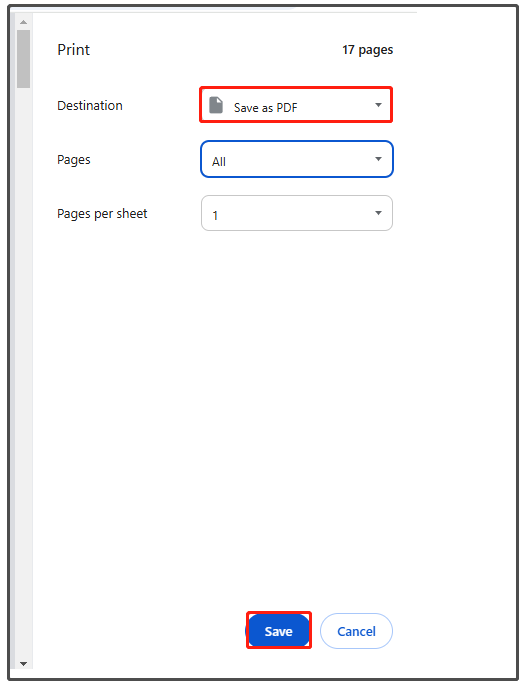
Step 4. Select the target folder to save the PDF, input a new name, and save it. After that, you will have a new PDF file, which should be opened without the Adobe Acrobat error 135.
Fix 4. Combine the PDF Files in Acrobat
Some other users reported that the “Acrobat There was a problem reading this document 135” error can be fixed by combining all PDF files in Acrobat. To do that, open Adobe Acrobat, click Edit, select combine files > add open files > combine, and click Save, then select a different folder to save the file. Then reopen the file and check if the error is gone.
Fix 5. Repair the PDF File
If the PDF file is corrupt or damaged during converting or encrypting, you may receive the error “Adobe There was a problem reading this document 135”. In this case, you need to repair the file by using some tools like iLovePDF, Sejda, and AvePDF. You can read this post - How to Repair Damaged or Corrupted PDFs to know more details.
Have a Try Now
How to fix the Acrobat There was a problem reading this document 135 error? You can use the alternative – MiniTool PDF Editor to deal with your PDF files or try other troubleshooting methods.