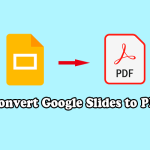What Is a CDR File?
What is a CDR file? A CDR file is a vector drawing or document created with CorelDRAW that can hold text, images, effects, shapes, etc. It is usually used to create letters, envelopes, web pages, banners, and other documents. In addition to this, CDR files can also be Macintosh DVD/CD main files or Crash Data Retrieval Data files.
Why Need to Convert CDR to PDF?
PDFs have many features and are better at printing and transferring than CDR files. So, you may need to convert CDR to PDF in some situations. Here are some of the reasons why you need to convert CDR to PDF:
- PDF is a file that can be easily accessed in document format from anywhere.
- The PDF file format allows users to integrate numerous types of content, such as images, text, links, buttons, audio, etc.
- You can add passwords, watermarks, and signatures to PDFs with ease.
How to Convert CDR to PDF on Windows Computer?
How to convert CDR to PDF? If you are searching for a tutorial about the CDR to PDF conversion, you can read this section to get a full guide to this.
Method 1. Use CorelDRAW
If you have installed the latest CorelDraw app on your computer, you can just use this app to open the CDR file and do the CDR to PDF conversion. Here’s how to use the CorelDRAW app to convert CDR to PDF:
- Open the CDR with the CorelDraw app.
- Go to the File menu and select the Publish to PDF option.
- Then click on the Save As option.
- Next, choose the file format as PDF in the Save As option window. You can also set the name and destination for your output file here.
- After that, click on the Save button to convert the CDR file to PDF.
Method 2. Download CDR to PDF Converter
If you don’t install the CorelDRAW app on your PC, you can download other CDR to PDF converters to do the CDR to PDF conversion. There are many CDR to PDF converters on the internet you can choose to install, such as Inkscape, Sysinfo CDR to PDF Converter, and BitRecover CDR Converter Wizard.
To use these CDR to PDF converters, you just need to go to their official website, download and install them on your PC, and then you can do the CDR to PDF conversion.
Method 3. Use Online CDR to PDF Converter
If you don’t have the CorelDRAW app on your PC but also don’t want to install any other apps, you can choose to use the online CDR to PDF converters to help you do the conversion work. There are many online CDR to PDF converters on the internet, like CloudConvert, Zamzar, Convertio, Online Converter, Aconvert, and so on.
To use these online CDR to PDF converters, you just need to navigate to their official website, make sure you are set to convert CDR to PDF, and then upload your target CDR file. Next, click the Convert or Convert Now button to start the conversion process.
How to Open and Edit PDF?
Once you convert the CDR file to PDF, if you want to open or edit the PDF, you can use MiniTool PDF Editor to help you do that. It is a professional and feature-rich PDF manager that allows you to merge, compress, split, encrypt/decrypt, extract, annotate, read, and translate PDF files.
In addition, you can also use it to do editing work on PDF, make conversions between PDF and other file formats (like convert PDF to PDF/A), make conversions between different file and image formats (like HEIC to PNG/JPG/BMP/TIF), and so on.
If you have any of the above needs, you can click the download button below to download and install this app on your computer.
MiniTool PDF EditorClick to Download100%Clean & Safe
Bottom Line
How to convert CDR to PDF? Now, I believe that you’ve already known the answers. You can follow the steps in this post to convert CDR to PDF.
In addition, if you encounter problems while using MiniTool PDF Editor, leave comments in the comment zone or contact us via [email protected]. We will get back to you as soon as possible.