In today's world, PDF has become widely used as a file format across various industries. Many individuals rely on this format to securely store essential documents such as papers, technical manuals, company resources, and personal information.
Medical records and courseware are often on paper and not easy to store, carry, and share, so people may have the need to convert medical records to PDF files and convert courseware into PDF files. In this post, I will introduce a step-by-step guide for this. If you also have the same need, just read it.
How to convert medical records to PDF files? In this section, you can get a detailed guide on medical records to PDF files conversion.
Part 1. Do Some Preparation
Normally, the medical records are physical documents. So, if you want to convert medical records and courseware to PDF files, the first thing you need to do is convert the medical records and courseware from physical documents to digitization files.
To do that, you can use a high-resolution scanner to scan them or photograph them. After that, all the physical medical records and courseware will turn into digital files.
Part 2. Convert Medical Records to PDF Files
After converting physical medical records and courseware into digital files, you can continue to use MiniTool PDF Editor to convert medical records and courseware to PDF files. MiniTool PDF Editor is a professional and reliable tool that can help you convert various file formats to PDF with ease, such as Apple Notes to PDF, Evernote to PDF, InPage to PDF, and more.
In addition, this feature-rich tool can also provide a lot of PDF editing tools, including changing the text color, adding or replacing pages, removing headers and footers, adding checkboxes to PDF, and so on.
Here’s how to use it:
Step 1. Click the Download button below to get the MiniTool PDF Editor’s installation package, and then follow the on-screen instructions to install it on your PC.
MiniTool PDF EditorClick to Download100%Clean & Safe
Step 2. Launch it into its main interface and then click Batch Process.
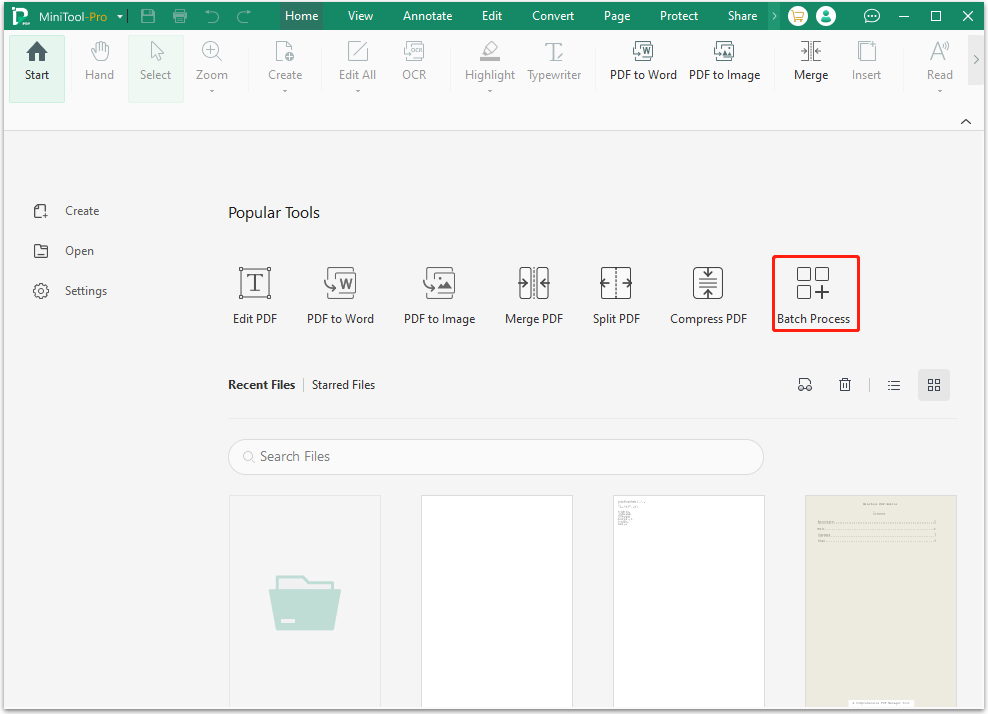
Step 3. In the pop-up window, choose Convert to PDF.
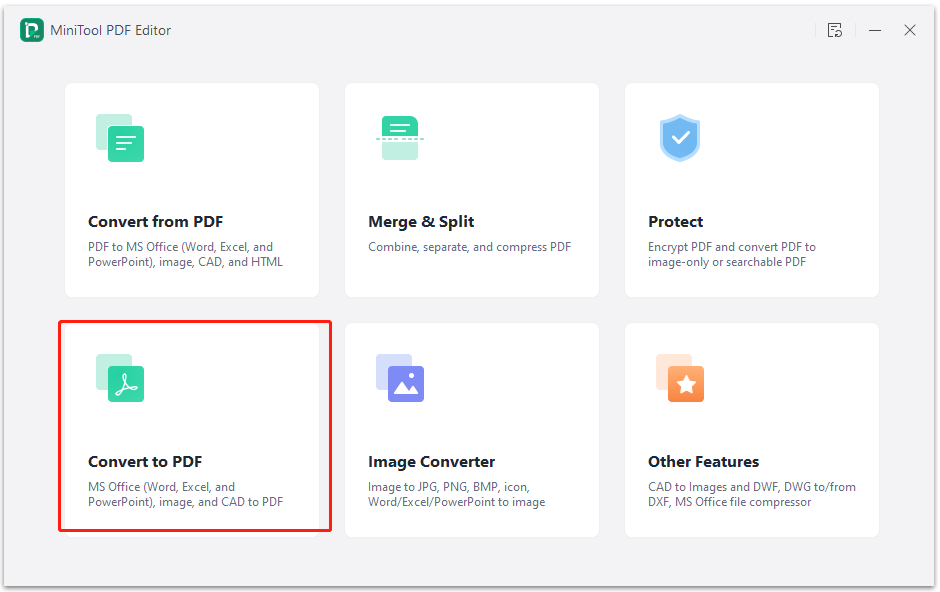
Step 4. Choose a proper feature from the left panel and then add your file to the pointed location. Next, click Start. For example, if the converted files are in picture format, you can just choose Image to PDF, click Add Files to add files, and then click Start.
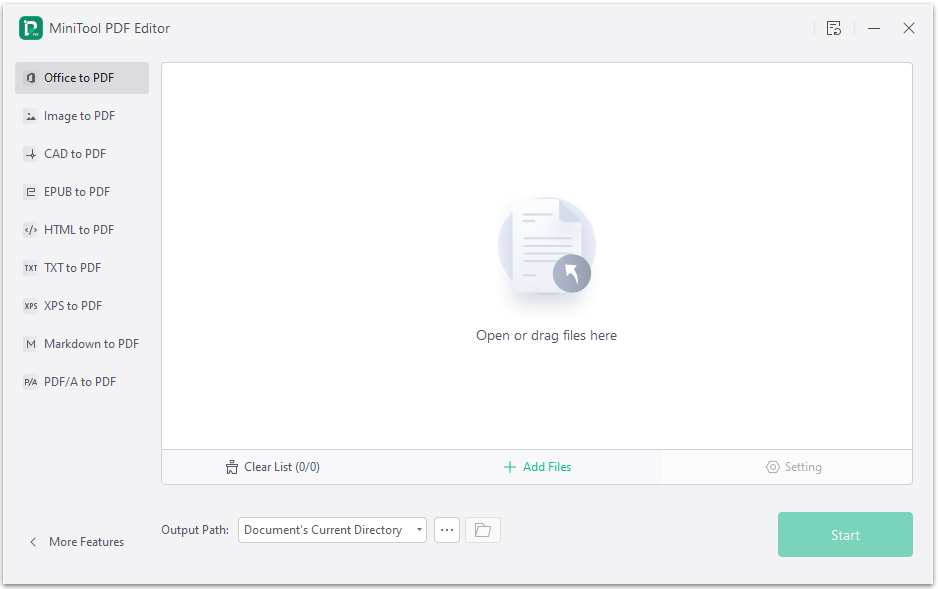
Step 5. Once done, your medical records and courseware will be converted into PDF files successfully.
Part 3. Check/Edit the Converted PDF Files
After converting, you need to check whether there is anything wrong with the converted PDF file. If you find any errors, you can also use MiniTool PDF Editor to help you edit the content on it. Here are some posts you can refer to:
- How to Type or Write on a PDF File Easily
- Table of Contents PDF: How to Add a Table of Contents to a PDF?
- How to Add Hyperlinks in a PDF Document with A Simple Way
In Conclusion
How to convert medical records to PDF files? Now, you may already know the answers. This post provides a detailed guide to show you how to do the medical records to PDF files conversion.