About PDF and Facebook
PDF is a widely used, stable, lightweight, and secure file format. From restaurant menus to business contracts, you can find PDF files everywhere. Facebook is a social networking site that allows users to connect and share with family members, friends, work colleagues, or people they don't know online.
However, a user from the answers.microsoft.com forum reported that he can't post PDF to Facebook:
How do I share a PDF on Facebook? There is a share option but it gives me an error message. There doesn't seem to be any way to copy the content so that I can post it. The person I wanted to see the content (I don't have his email address) suggested a screenshot but it is 5 pages and each page is longer than a full screen.https://answers.microsoft.com/en-us/microsoftedge/forum/all/how-do-i-share-a-pdf-on-facebook/48ecef89-1ec5-4602-8461-e734e30a6f83
Do you also need to post PDF to Facebook? Do you know how to do that? If you have the need and don’t know how to do that, this post is what you need.
How to Post A PDF to Facebook?
How to post a PDF to Facebook? Here I show a step-by-step guide to help you upload PDF to Facebook Page.
Method 1. Via Image
The first way you can post PDF on Facebook is by converting the PDF to image and then posting the converted images on Facebook. To convert PDF to image, I recommend MiniTool PDF Editor. It is an all-in-one PDF converter that allows you to convert PDF to image, convert PDF to Excel, convert PDF to PDF/A, and so on.
Moreover, MiniTool PDF Editor can help you do some editing work on PDF, like adding pages, replacing pages, changing text color, etc. You can also use it to do some conversion between different image formats, like converting HEIC to JPG/PNG/BMP/TIF.
Here’s the guide on how to convert PDF to image:
Step 1. Download and install MiniTool PDF Editor to your computer.
MiniTool PDF EditorClick to Download100%Clean & Safe
Step 2. Launch MiniTool PDF Editor into its main interface, and then click PDF to Image under Popular Tools.
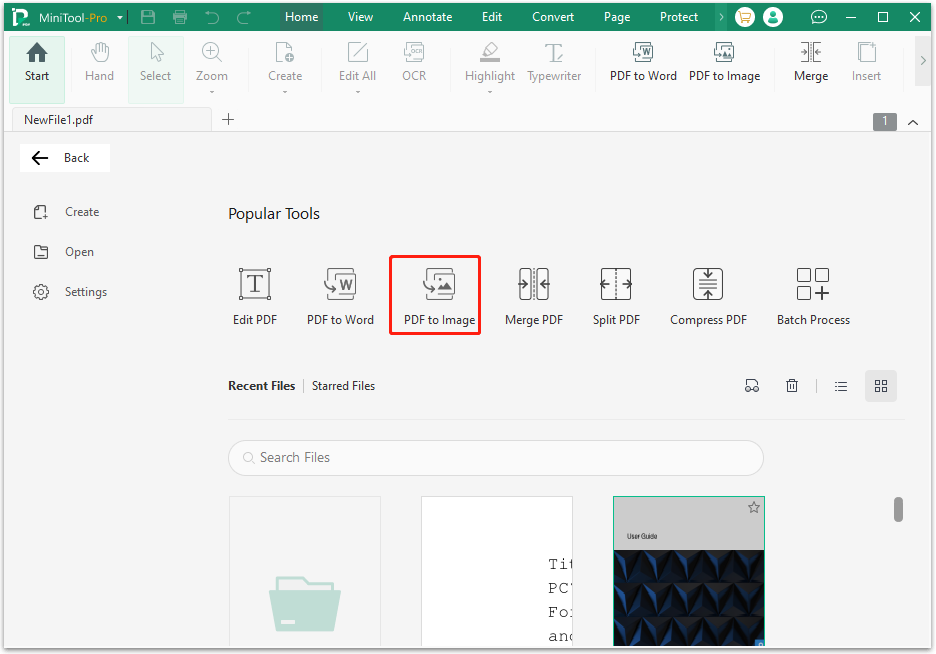
Step 3. In the pop-up window, click "Add Files" or drag PDFs to the conversion area, and then set Options, Resolution, Format, and Output Path according to your needs. After that, click Start to execute the conversion.
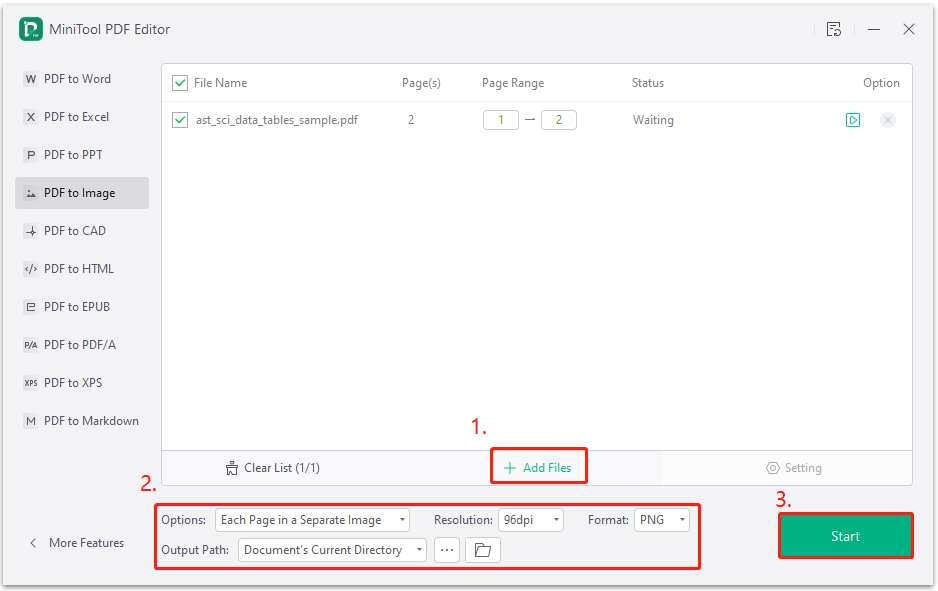
Step 4. Once done, you can access the file by clicking on the Open directory icon located next to the Output Path or under Option.
Once you convert PDF file to images successfully, you can post the converted image to Facebook like you would any other photo.
Method 2. Via Link
Another way to post a PDF on Facebook is to share the PDF on Facebook as a link. To do that, you just need to use Google Drive to convert PDF to a share link and then post it on your Facebook. Here are the detailed steps on how to post a PDF on Facebook via link:
- Open your browser, navigate to Google Drive, and then log in with your credential information.
- Click New > File upload, select the target PDF, and then click Open.
- Open your PDF file from Google Drive, and click the Share button.
- Open the drop-down menu of General access, and select Anyone with the link.
- Click Copy link and click Done. Next, access Facebook and paste the URL to your post.
Method 3. Via Facebook Business Page
If you have a Facebook Business page, you can use the menu adding option to upload a PDF. Here’s the guide on how to post a PDF on Facebook via Facebook Business page:
- Navigate to your Facebook page on your browser.
- Select Pages from the left pane.
- Once you’ve reached your page, click About.
- Next, go to the MORE INFO section, and click Add Menu.
- Click Add PDF Files to upload your files.
- Once you are done with uploading and managing PDFs, click Confirm.
Method 4. Via Facebook Group
If you have a classroom group or any other group where you need to share a PDF with every user, you can do as follows to post and share the PDF:
- Open Facebook on your browser, and then click the group name to access the group.
- Click the post creation option, and then click the More button (three dots).
- Select File from the menu list.
- Click Choose File to upload your PDF to Facebook, and then click Post.
To Sum Up
Can you post a PDF on Facebook now? How to post a PDF on Facebook? This post provides some step-by-step ways (via links, images, Messenger, Business Page, and Group) to help you post PDFs on Facebook. You can choose the way to do it according to your preferences and needs.