Some people encounter hyperlinks not working in PDF. If you are one of them, you can read this article. MiniTool PDF Editor would show you the possible reasons and several methods for the PDF links not working.
PDF is one of the most widely used formats in business, easy to create, view and share. Many people add hyperlinks in PDFs to get additional information or resources related to the content of PDFs. However, sometimes they may find the hyperlinks not working in PDF.
Well, what causes this problem, and how to fix it? Please keep reading.
Why Hyperlinks Not Working in PDF
Many factors can be the reason why hyperlinks not working in PDF.
- Incorrect URL path: An incorrect path will render the PDF hyperlink not working.
- Missing http:// or https://: Missing http:// or https:// will make the hyperlink not work in PDF.
- Not connected to server: Links in PDF documents will not display any results if there is no Internet connection.
- Incorrect conversion: URLs may not be extracted automatically when converting another file format to PDF.
- Automatic link detection not supported: In some cases, PDF hyperlinks may work on some devices but not others.
How to Fix Hyperlinks Not Working in PDF
Here we will provide three solutions for you if the hyperlinks are not working in PDF.
Solution 1: Check the URL Path
To check if the URL path is correct, you can check if the address is missing any part like www., https://, .com, or any letters in the domain. If the hyperlinks are still not working, you can copy the link and paste it into a browser. Then press Enter. If the link is incorrect, you can re-add the correct link in PDF.
Solution 2: Check the Internet Connection
Hyperlinks not working may be caused by your poor internet connection. So, you should check your internet connection or reconnect the system to the server.
Solution 3: Check the PDF
For hyperlinks not working in PDF, you should check if your PDF was affected during conversion or transfer. This is how you check:
1. Open the original MS Word document and edit the non-working link again to see if it is complete.
2. After checking the link, save the document as PDF again, and remember to select the standard format when saving.
3. Try again to view the link in the PDF document.
Solution 4: Open with Another PDF Reader
After going through the above three ways, some users claim that their link, web, and PDF are all valid, they just can't access the link through the PDF reader. Your best bet is to try a different PDF reader or update the software you're using.
Bonus: How to Add/Edit/Remove Hyperlinks in PDF Easily
After you try the methods above, you may have solved the hyperlinks not working issue. In the following part, we would introduce a professional PDF editor – MiniTool PDF Editor to add, edit, and remove hyperlinks in PDF.
It is an all-in-one and lightweight PDF editor with various functions, including converting, editing, annotating, sharing, and password-protecting PDFs.
MiniTool PDF EditorClick to Download100%Clean & Safe
After you download and install MiniTool PDF Editor on your PC, you can open your PDF file with this program. After your PDF file is displayed, click Edit, and then click Link > Add or Edit link/Delete all links.
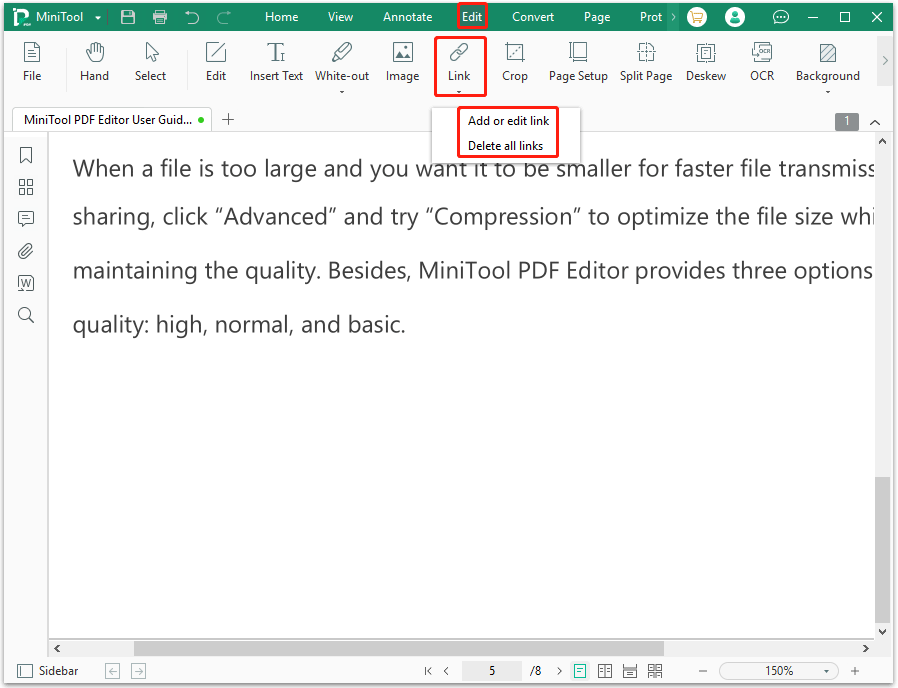

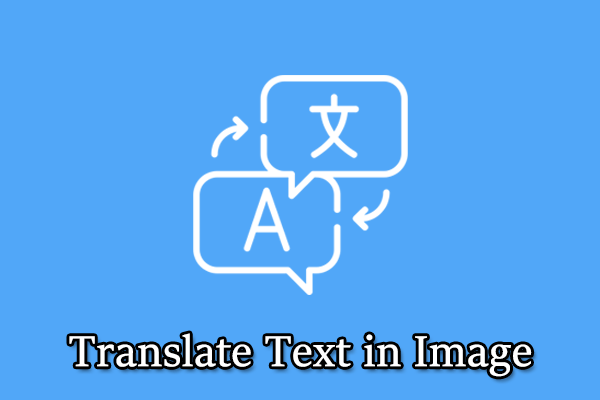
![[Answered] Can PDFs Have Viruses? How to Protect PC from PDF Viruses?](https://images.minitool.com/pdf.minitool.com/images/uploads/2023/05/can-pdfs-have-viruses-thumbnail-150x150.png)