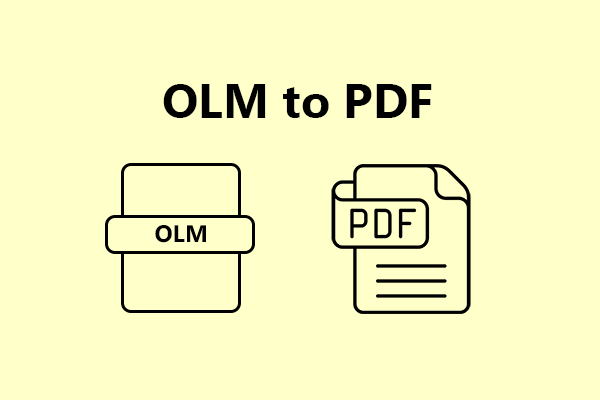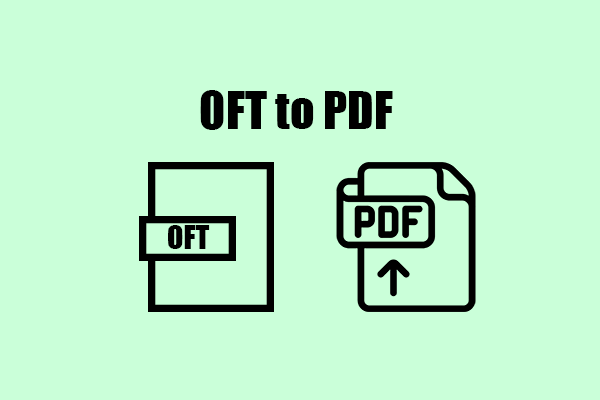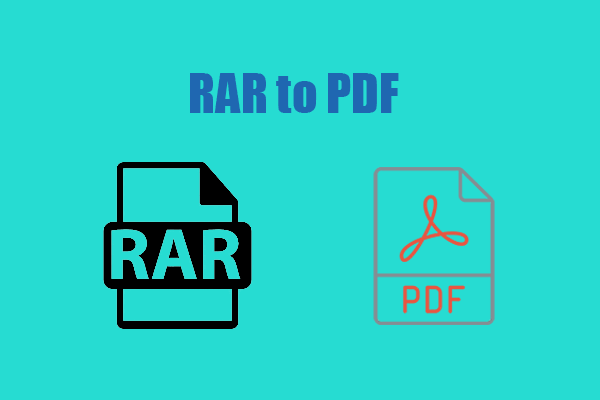What Is the OST File?
An OST file is an offline Outlook data file. Outlook uses them for Outlook 365, Exchange, IMAP, and Outlook.com accounts to allow users to access emails and information offline.
This means that users can view a local copy of their mailbox data at any time. Any changes made to the OST file will be synchronized once the user is connected to the Internet again.
Additionally, the OST file contains a complete copy of the user's Outlook 365, Exchange, IMAP, and Outlook.com accounts, which include crucial data like calendar data, contacts, email messages, and tasks.
Why It Is Required to Convert OST to PDF?
However, people may need to convert OST to PDF in some scenarios, as the OST file is only supported on Windows. In addition to this, there are also some other factors that may cause people to have the idea to convert OST to PDF.
- A PDF file is safer and more reliable than an OST file.
- You can encrypt PDF files with a password easily.
- PDF is easier to create and takes up less storage space.
- PDF files can be used for legal documentation purposes.
- It is easy to print the PDF file.
How to Convert OST to PDF?
How to convert OST to PDF? Here are two useful methods that can help you do the OST to PDF conversion. You can pick up the one you like to have a try.
Method 1. Use Offline OST to PDF Converter
If you like to convert OST to PDF offline on your PC, you can choose an offline OST to PDF converter to do that. Here, I chose Aryson OST to PDF Converter as an example. Here's the guide:
Step 1. Download and launch OST to PDF Converter on your PC.
Step 2. Select the OST file that you want to convert.
Step 3. Preview the emails with attachments.
Step 4. Check the folders and click the Next button.
Step 5. After that, select PDF format from the drop-down menu.
Step 6. Select the other required features of the tool.
Step 7. At last, click Convert to start the conversion process.
Method 2. Use Online OST to PDF Converter
If you prefer not to install any applications on your PC, then an online OST to PDF converter is the best option. You can easily find multiple online converters by searching for "OST to PDF converters" on the internet, such as ASPOSE OST to PDF Converter or GROUPDOCS OST to PDF Converter. Simply select the one that suits you the best for your OST to PDF conversion needs.
To use ASPOSE OST to PDF Converter, follow these steps:
- Open your browser and navigate to the ASPOSE OST to PDF Converter website.
- Click on "Browse for the file" to upload your OST file to the website. Alternatively, you can drag and drop your OST file into the blank box for a quick upload.
- Once uploaded, ensure that you have set the conversion output to PDF, and then click "CONVERT."
Recommended PDF Converter& Editor: MiniTool PDF Editor
If you need to convert different file formats offline, I would recommend MiniTool PDF Editor. This all-in-one PDF converter can convert PDF files to PDF/A, Word, Excel, PPT, Image, CAD, TXT, and more.
Additionally, MiniTool PDF Editor allows you to edit PDF files by changing text color, removing pages, removing header and footers, adding text, links, images, backgrounds, signatures, and more. It can also convert various image formats, such as HEIC to BMP/JPG/PNG/TIF.
If you are interested, you can download and install MiniTool PDF Editor on your PC by clicking the download button below and trying it out for yourself.
MiniTool PDF EditorClick to Download100%Clean & Safe
In Conclusion
How to convert OST to PDF? Now, I believe that you’ve already known the answers. You can follow the steps in this post to do OST to PDF conversion.