When it comes to editing a PDF document, most people may want to use Adobe Acrobat. However, the editor often runs into various errors, such as “opening document access denied”, “the document could not be printed”, “Adobe Acrobat slow opening”, etc. Here, I’ll discuss the “Adobe this document has been signed and cannot be edited” error. Let’s keep going.
Why Can’t I Edit a Signed PDF
According to a survey, the main reason why you can't edit a signed PDF in Adobe Acrobat is a signed digital signature. Sometimes, however, the “this document has been signed and cannot be edited” even occurs when the PDF is not signed, which might be caused by a bug in Adobe or signature preferences.
Fix the “This Document Has Been Signed and Cannot Be Edited” Error
I summarize 6 feasible solutions for the “Adobe this document has been signed and cannot be edited” error after investigating extensive user messages.
Solution 1. Remove Signature from the PDF
If the PDF document is signed and you are the only signer, you can try removing the signature from the document and editing it. Then, how to edit a signed PDF in Adobe? Simply open the file with Adobe Acrobat, right-click the signature, and click on Clear Signature, and then you can edit the PDF.
Solution 2. Revert the PDF to Its Previous Version
Another simple solution for the Adobe can't edit a signed PDF error is to restore the document to its previous version. For that:
Step 1. Right-click the PDF and select Properties.
Step 2. Go to the Previous Versions tab, select the file version from the list, and click on Restore.
Step 3. Click on Apply > OK to save the change.
Solution 3. Convert the PDF to PPTX Format
Lots of users from the Adobe Acrobat community found a workaround for the “this document has been signed and cannot be edited” error is to convert the PDF to PPT and edit that. To do this work, open the document with Adobe Acrobat, navigate to Convert, select Microsoft PowerPoint (.pptx), and perform the conversion. After that, you can edit the file and save it as a .pdf file format again.
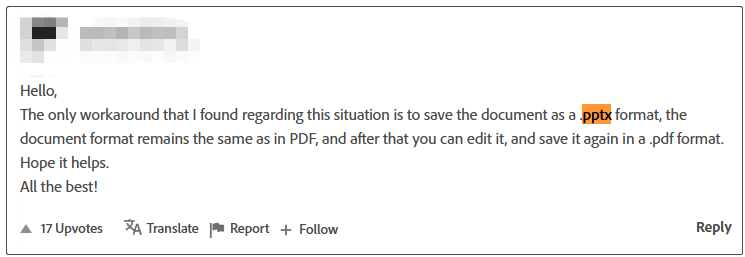
Solution 4. Combine Files in Acrobat
Some other users found that the “Adobe this document has been signed and cannot be edited” issue can be solved by combining files. It may seem strange, but it has been proven useful. You just need to right-click the document before opening, and click on Combine Files in the pop-up Combine Files in Acrobat pop-up window, then all signatures will be removed from the document.
Solution 5. Export the Document to PostScript and Convert It to PDF
In addition, you can try exporting the document to PostScript and converting it to PDF again. This has been proven useful by some Adobe users. Here you can do that using Adobe Distiller, InDesign, or Pstill.
Solution 6. Print the File as a PDF
The last workaround for the Adobe error is to print the file as a PDF and edit it. Just open the file with Acrobat, press Ctrl + P to open the Print window, select Microsoft Print to PDF for the printer, click on Print, and save the file as .pdf. Then you can check if it is editable.
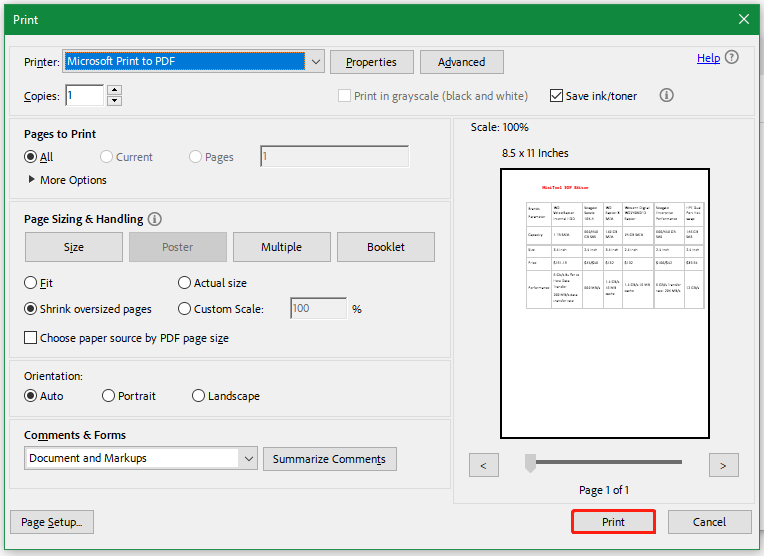
Bonus Tip: How to Edit a Signed PDF Without Adobe
Is there a way to edit a signed PDF without Adobe? Of course, yes. MiniTool PDF Editor is a great Adobe Acrobat alternative that can remove signatures from the PDF and do many editing works, such as “add text, change background, add image, white out text, split pages, etc.”
Alt=delete signature using MiniTool PDF Editor
What’s more, the OCR feature can convert your scanned PDF to an editable file so that you can edit a read-only PDF. It can also convert PDF to other file formats like Word, PPT, Image, HTML, EPUB, CAD, Markdown, and vice versa.
MiniTool PDF EditorClick to Download100%Clean & Safe
To Sum Up
Simply put, this post mainly discusses how to fix the “this document has been signed and cannot be edited” error in Adobe. I hope the above solutions can help you get rid of the error. Additionally, you can try using MiniTool PDF Editor to edit a signed PDF or do many other things.