What Is an XFDL File?
An XFDL file is a special type of XML file called Extensible Forms Description Language, created by PureEdge Solutions for making secure and legal electronic forms.
These files usually contain contracts, forms, and multiple digital signatures to protect and validate sensitive transaction data. They are commonly used by businesses, the military, or the government to send and receive data over the Internet.
Why Need to Convert XFDL to PDF?
However, we may need to convert XFDL files to PDF files because of various reasons. Here I list the most possible reasons:
- XFDL files can only be viewed by some specialized apps while PDF almost can be viewed by all software and devices.
- It's hard to handle XFDL files while it is easy to view and edit PDF files.
- PDF files are easier to share with others via email, links, or cloud services than XFDL files.
- PDF files give business-related documents a more polished and organized appearance compared to XFDL files.
How to Convert XFDL to PDF?
How to convert XFDL to PDF? In this section, I summarize 2 helpful ways to do the XFDL to PDF conversion. If you have the need, you can choose one way to achieve that according to your preference.
Method 1. Convert XFDL to PDF via Microsoft Notepad
Microsoft Notepad is a plain text editor on Windows that allows you to view the XML structure of the XFDL file. Therefore, you can use it to view the XFDL file and then convert the XFDL file to a PDF file. Here’s the guide:
Step 1. Press the Win + E keys simultaneously to open the File Explorer window.
Step 2. Navigate to the XFDL file folder.
Step 3. Right-click an XFDL file and select Open With > Notepad.
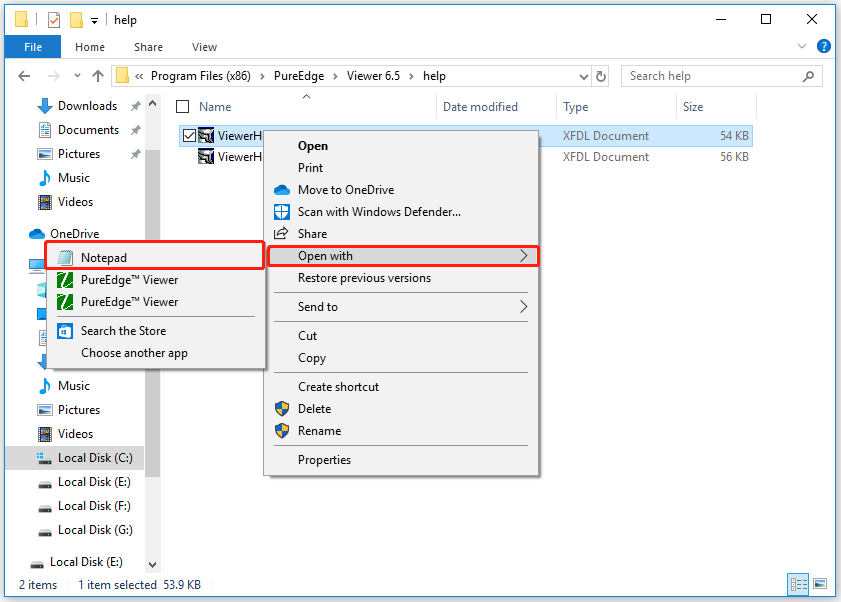
Step 4. Once the XFDL file is opened in Notepad, go to the File tab, and then select Print from its drop-down menu.
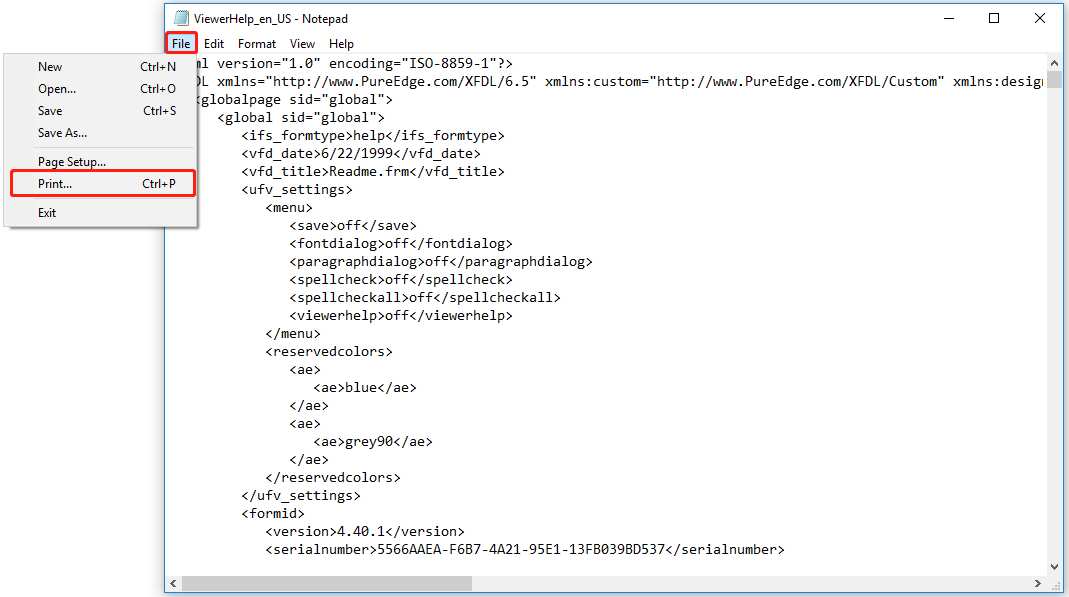
Step 5. In the pop-up Print window, select Microsoft Print to PDF from the Select Printer section and then click the Print button.
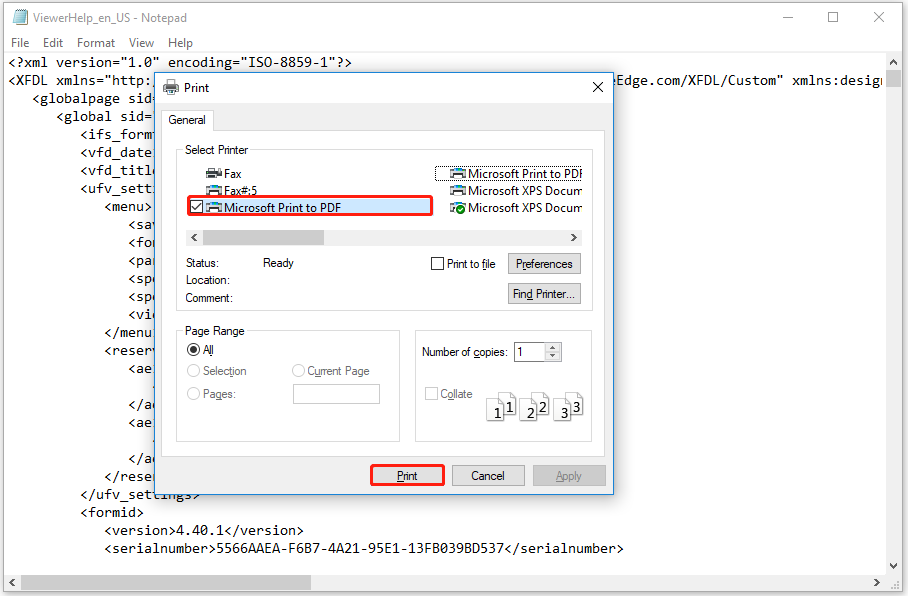
Step 6. In the pop-up window, set a file name, choose a save location, and then click Save.
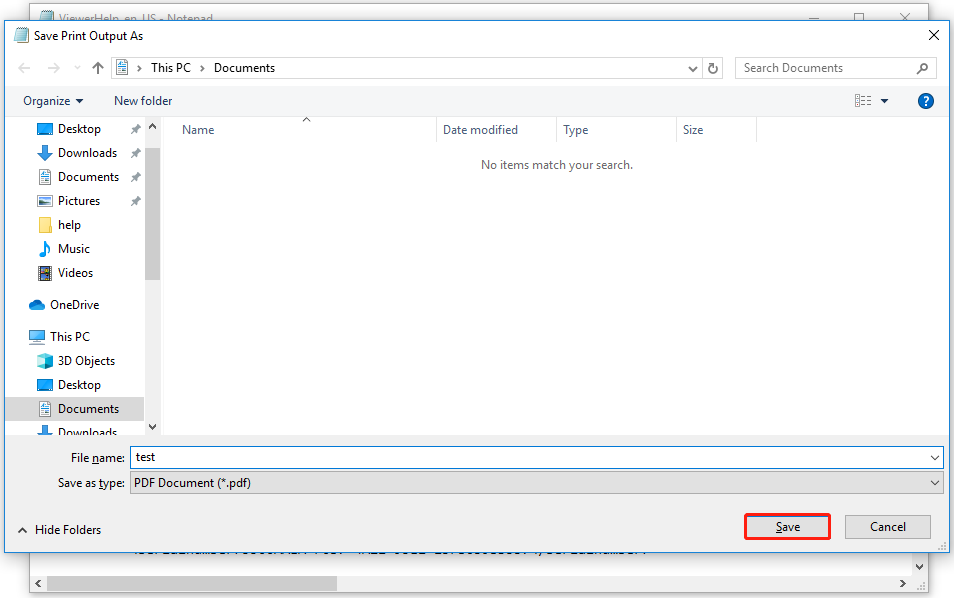
Step 7. After that, you can convert XFDL to PDF successfully.
Method 2. Convert XFDL to PDF via PureEdge Viewer
PureEdge Viewer is a dedicated XFDL file viewer. You can also use this app to open your XFDL files and then use it to do the XFDL to PDF conversion. Here are the detailed steps:
Step 1. Download and install the PureEdge Viewer on your computer.
Step 2. Then launch PureEdge Viewer into its main interface.
Step 3. Click the Open Form icon on the top left corner, and then select the XFDL file that you want to convert. Next, click Open.
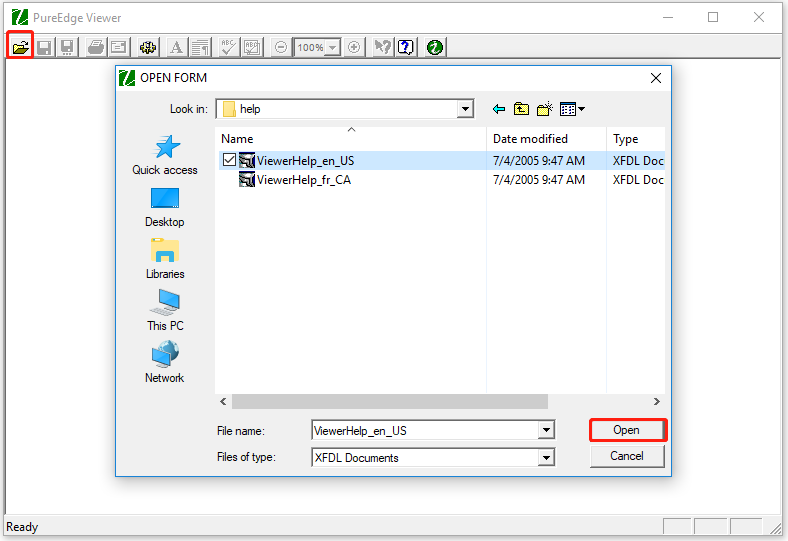
Step 4. Click the Print Form icon from the top toolbar. Then, select Microsoft Print to PDF from the drop-down menu of Name, define the pages you want to print under the Print range section, and then click OK to confirm.
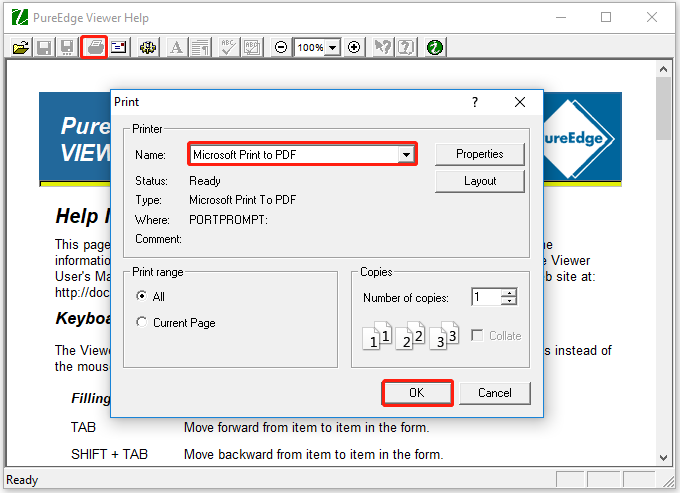
Recommended PDF Converter& Editor: MiniTool PDF Editor
If you need to make any changes to the converted PDF offline, I recommend MiniTool PDF Editor. It is an all-in-one PDF converter that allows you to do many editing work on PDF, like adding pages, replacing pages, changing text color, etc.
Moreover, MiniTool PDF Editor can help you do convert PDF to Word, convert PDF to Excel, convert PDF to PDF/A, and so on. You can also use it to do some conversion between different image formats, like converting HEIC to JPG/PNG/BMP/TIF.
If you are interested in this program, you can click the download button below to download and install it on your PC and have a try yourself.
MiniTool PDF EditorClick to Download100%Clean & Safe
In Conclusion
How to convert XFDL to PDF? This post provides some useful ways to do the XFDL to PDF conversion. You can just choose the way you like to do the conversion.