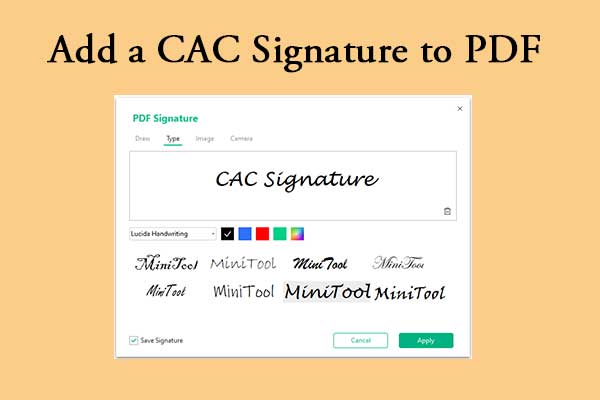Nowadays, PDF files become more and more common in our daily study and work. Sometimes, you may need to add a wet signature on PDF file. Do you have the same need? If so, continue reading to get a full guide on adding wet signature on PDF.
What Is Wet Signature?
A wet signature is a signature created by hand on paper. It can be made with a pen, pencil, marker, or any other handwritten tool. Typically, a wet signature is required for physical documents such as bank loans, leases, mortgages, business contracts, legal documents, medical forms, notary services, wills, trusts, adoptions, divorce proceedings, evictions, and insurance claims.
After searching for wet signature on the Internet, I find it not only has pros but also cons. They are:
Pros:
- Legally required
- No special equipment needed
- Most commonly recognized
- More personal
Cons:
- Inconvenient for remote signing
- Forgery risk
- Storage and management issues
- Time-consuming process
- physical storage needed to store documents
Further reading:
To sign a PDF file, here are three main types you can choose from:
- Wet signature: a signature created by hand on paper with wet ink.
- Electronic signature: wet signatures that are done electronically on a digital document.
- Digital signature: an enhanced electronic signature that includes a certificate with unique encrypted information about you.
Comparing these three types of signatures, the digital signature is the safest one as the other two can be faked easily.
How to Add Wet Signature on PDF?
How to add wet signature on PDF? In this section, I summarize three useful ways to help you add wet signature on PDF file.
Way 1. Print, Sign, and Scan a Wet Signature
The most common way to add wet signature on PDF file is to print, sign, and scan. If you have a printer and a scanner, you can do the following steps to add wet signature on PDF:
- Print the PDF file that you need to sign a wet signature.
- Sign the printed file by hand with a pen.
- Use a scanner to scan the signed file as a PDF.
Way 2. Insert the Image File of the Wet Signature in the PDF
You can use a PDF editor to insert a scanned wet signature into a PDF file. To do that, I highly recommend MiniTool PDF Editor. It is a professional PDF editor that can help you do many editing works on PDF files, such as adding signatures, adding pages, adding stamps, replacing pages, adding text/images, changing text color, and more.
Besides, this feature-rich tool can also help you do many conversions, including converting PDF/A to PDF, PDF to PDF/A, PDF to Word, PPT to PDF, EPUB to PDF, image to excel, PPT to image, HEIC to Image, and so on.
Here’s how to use MiniTool PDF Editor to add a wet signature:
Step 1. Scanned a wet signature to PC.
- Use a pen to write a wet signature on a blank piece of paper.
- Scan the paper to your computer as an image file.
Step 2. Download and install MiniTool PDF Editor on your computer. Then, launch this app to enter its main interface, and use it to open the PDF file if you want to add a wet signature.
MiniTool PDF EditorClick to Download100%Clean & Safe
Step 3. Go to the Protect tab, click the Signature option, and click Create New Signature.
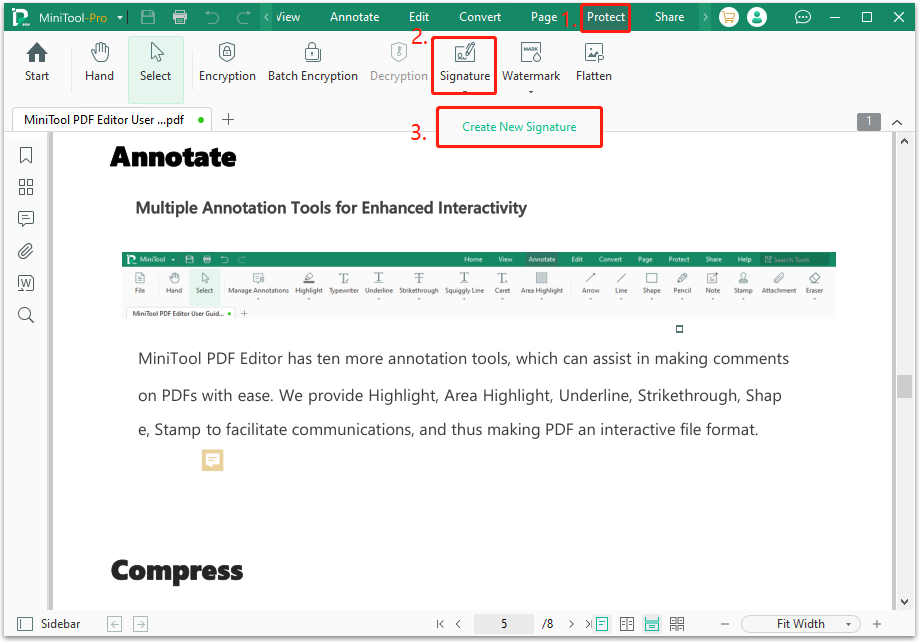
Step 4. In the pop-up window, go to the Image tab, and drag and drop the image with the scanned wet signature into the specific area. Then, check the box of Transparent Background to remove the background of the scanned wet signature. After that, click Apply to continue.
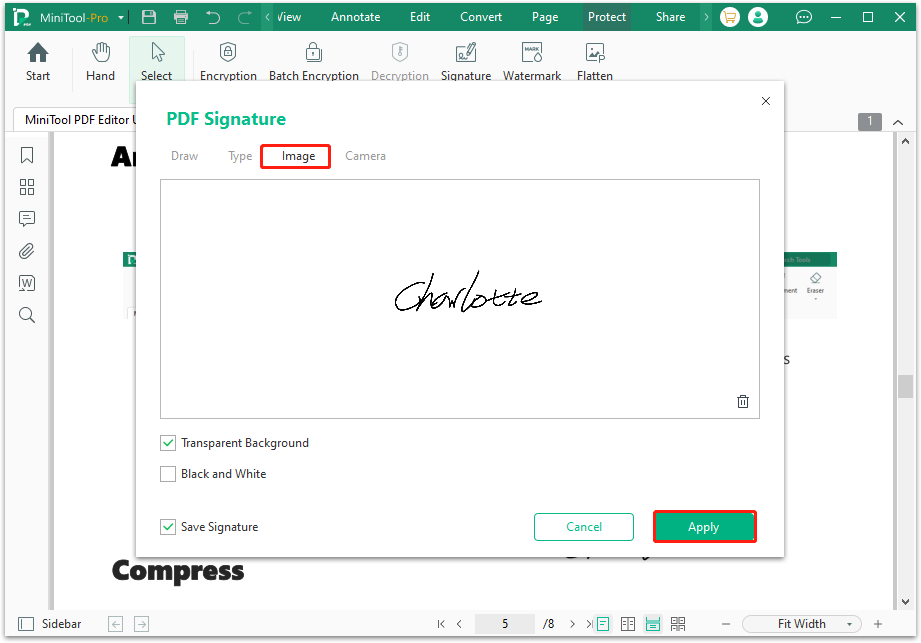
Step 5. Next, place the signature in the PDF file. Also, you can resize and move the signature on the PDF file with MiniTool PDF Editor.
Step 6. Once done, click the Save icon on the top left corner to save the changes.
In Conclusion
This post offers 2 effective ways to add a wet signature on PDF files. If you also have the same needs, you can follow the guide in this post, and do it on your own.