Adobe Acrobat DC is a well-known PDF editor that can be used to create, view, print, annotate, edit, encrypt, convert PDFs, and perform other PDF-related works. However, the software also receives many negative comments due to different issues, such as Adobe Acrobat slow opening, can’t sign PDF, Adobe cannot open PDF in protected mode, Adobe error 109, and the one discussed here.
What causes the Adobe install error code 136? According to user reports, the error often appears after moving the installation from one drive to another. The Adobe Acrobat install error code 136 can be caused by a corrupted or empty Acrobat DC folder, insufficient disk space, a lack of admin rights, etc. Don’t worry. There are 5 effective methods to get rid of the error.
# 1. Remove or Rename the Empty Acrobat DC Folder
A lot of users reported that the Acrobat DC installation failed error 136 can be solved by removing the empty Acrobat DC folder or renaming it. If you received the error after changing the installation location, try this method. For that:
Step 1. Press the Win + E keys to open File Explorer and navigate to the target path of the Acrobat DC folder. In my case, it is:
C:\Program Files\Adobe\Acrobat DC
Step 2. Right-click the Acrobat DC folder and select Delete or Rename. Then reinstall the software and check if the Adobe error code 136 disappears.
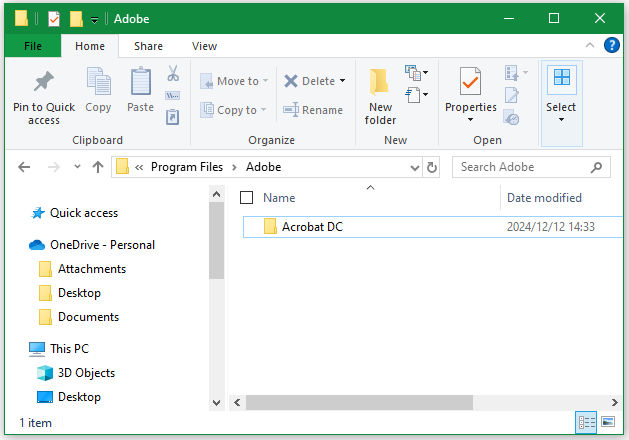
# 2. Check the Free Space on Your Target Drive
If there is not enough free space on the destination drive, you may encounter the Adobe install error code 136. In this case, you can free up disk space by deleting unnecessary files, uninstalling programs, etc. However, this process is not efficient.
Another simple method is to extend the drive using a free disk partition manager – MiniTool Partition Wizard. It can extend the partition where you install Adobe Acrobat DC to another partition or even to non-contiguous unallocated space. Moreover, it can migrate OS to SSD, clone hard drives, recover hard drive data, rebuild MBR, check disk performance, etc.

# 3. Run the Installer as an Admin
For some users, the Adobe error code 136 can be fixed by running the installer as an administrator. You can try it.
Step 1. Right-click the Acrobat.exe installer file and select Properties.
Step 2. Go to the Compatibility tab and check the box next to Run this program as an administrator.
Step 3. Click on Apply > OK to save the change.
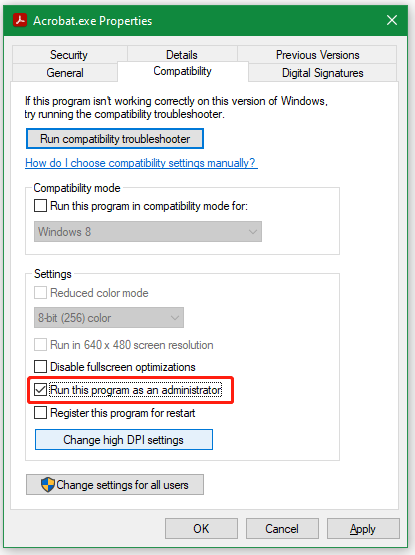
# 4. Create a New User Profile with Full Admin Rights
Sometimes, a corrupt user profile can lead to the Adobe Acrobat install error code 136 as well. This can be solved by creating a new user profile with full admin rights. To do that:
Step 1. Press the Win + I keys to open the Settings app and click on Accounts.
Step 2. Select the Family & other users option from the left pane and click on Add someone else to this PC from the right pane.
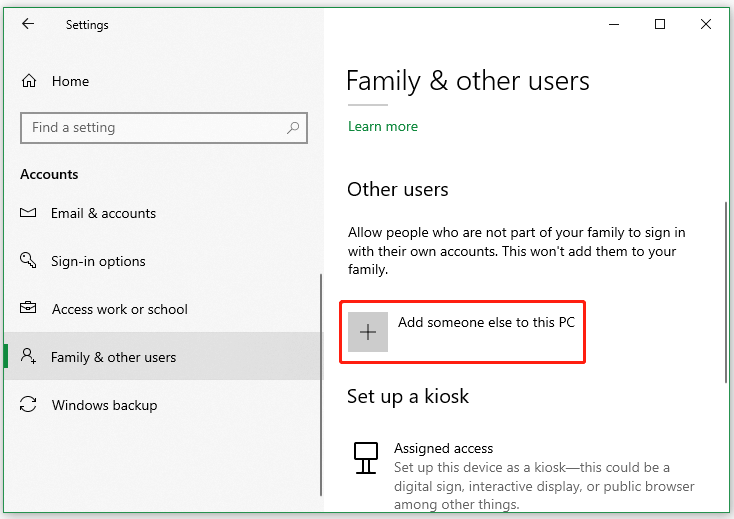
Step 3. Select I don’t have this person’s sign-in information in the pop-up window.
Step 4. Click on Add a user without a Microsoft account. Then Windows will prompt you to create a new Microsoft account. Just enter a user name and assign a password for the new account, and click on Next.
Step 5. Once created, type cmd in the search box, right-click the Command Prompt app, and select Run as administrator.
Step 6. Type net user administrator /active:yes in the elevated Command Prompt window and hit Enter to grant admin rights for the user. After that, restart your PC, log in to the new user account, and reinstall the software to see if the Acrobat DC installation failed error 136 disappears.
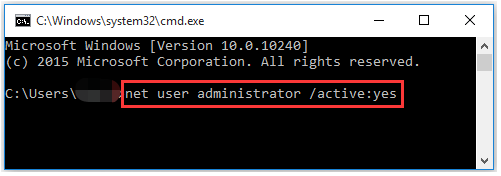
# 5. Use an Adobe Acrobat Alternative
If none of the above methods can get rid of the Adobe error code 136, you may need an Adobe Acrobat alternative. MiniTool PDF Editor is one of the best alternatives that offers all the basic PDF editing features, such as “add text, split PDF pages, remove watermarks, add signatures, change background color”, and more.
MiniTool PDF EditorClick to Download100%Clean & Safe
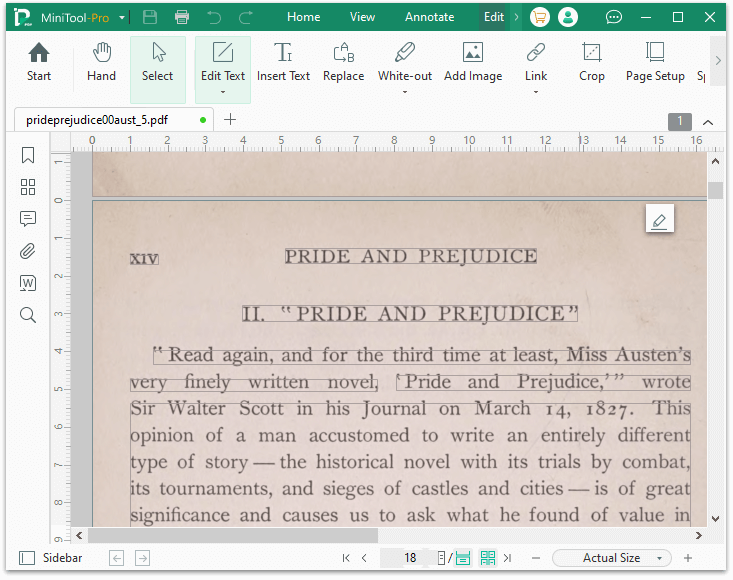
It is also a powerful PDF file converter that can easily convert Word to PDF, PNG to PDF, Excel to PDF, CAD to PDF, image to PDF, and other formats to PDF, and vice versa. It features OCR technology that can convert scanned PDF to editable text, convert PDF to scanned or searchable, extract text from images, etc.
Bottom Line
Now, here comes the end of this post. I hope the above 5 solutions can help you solve the problem of “can't install Acrobat DC error 136”. If not, you can try using MiniTool PDF Editor to deal with your PDF documents.