Nowadays, PDF files have become the most common format for sharing with friends and colleagues across various software and devices due to their compatibility and unchangeability. However, some people report that they encounter the “can’t open PDF in Gmail” issue on their computer.
Are you also struggling with the same issue? If so, continue reading to know the reasons and solutions.
Possible Causes of the “Can’t Open PDF in Gmail” Issue
After searching the “can’t open PDF in Gmail” issue from various portals and forums, I find that the issue can mainly be triggered by these reasons:
- The browser is outdated.
- Corrupted caches on your browser.
- Extensions/antivirus/pop-up blockers prevent you from opening PDF files.
- The PDF file is corrupted.
- The network connection is poor or unstable.
- The Gmail app is outdated.
How to Fix the “Can’t Open PDF in Gmail” Issue on Computer
How to fix the “can’t open PDF in Gmail” issue? In this section, I summarize some useful ways to help you solve the issue with ease.
Way 1. Restart Your PC
Restarting the computer can solve many basic issues on a computer sometimes. So, you can try restarting your PC first when you encounter the “can’t open PDF in Gmail”. If this way doesn’t work, you can continue and try other ways.
Way 2. Disable Antivirus and Extensions Temporarily
Sometimes, the extensions on your browsing or antivirus on your computer may also prevent you from opening PDF in Gmail. In this case, you can try temporarily disabling these extensions and antivirus to fix the “can’t open PDF in Gmail” issue.
Way 3. Update Browser
If your browser is outdated, you can come across the “can’t open PDF in Gmail” easily. In this case, you can try updating the browser to fix the issue. Here’s how to do that for Google Chrome:
Step 1. In Google Chrome, click the three dots in the top right corner.
Step 2. Click Help in the drop-down menu, and select About Google Chrome in the sub-menu.
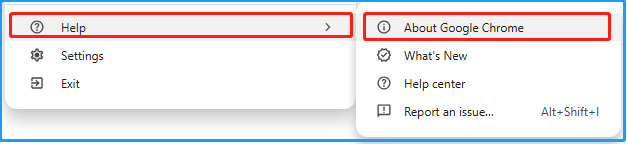
Step 3. Then, Google Chrome will check for the updates. Wait for a while, and if an update is available, click the Relaunch button to complete the installation.
Way 4. Clear Caches and Cookie
If the cache of your browser is corrupted, you can run into problems as well, including the “can’t open PDF in Gmail” issue. Here are the steps for clearing Google Chrome caches and cookies:
Step 1. Launch Google Chrome on your computer, click the three dots at the top right corner, and then select Settings from the drop-down menu.
Step 2. On the new page, click Settings at the top left corner, and then select Privacy and Security.
Step 3. Click the Delete browsing data option under the Privacy and security section.
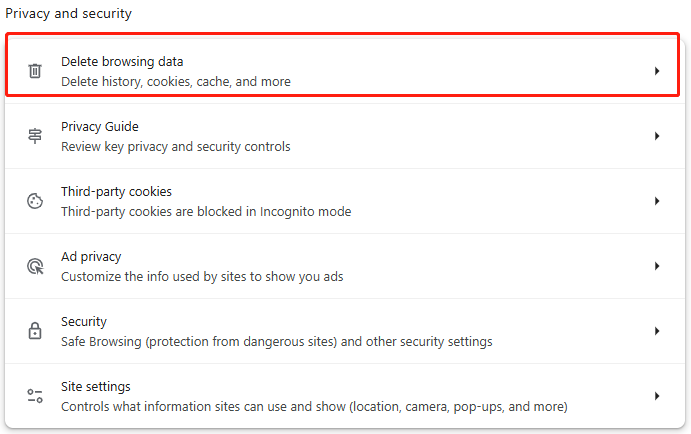
Step 4. In the Delete browsing data window, check the boxes of Cookies and other site data and Cached images and files. Then, click Delete data to confirm.
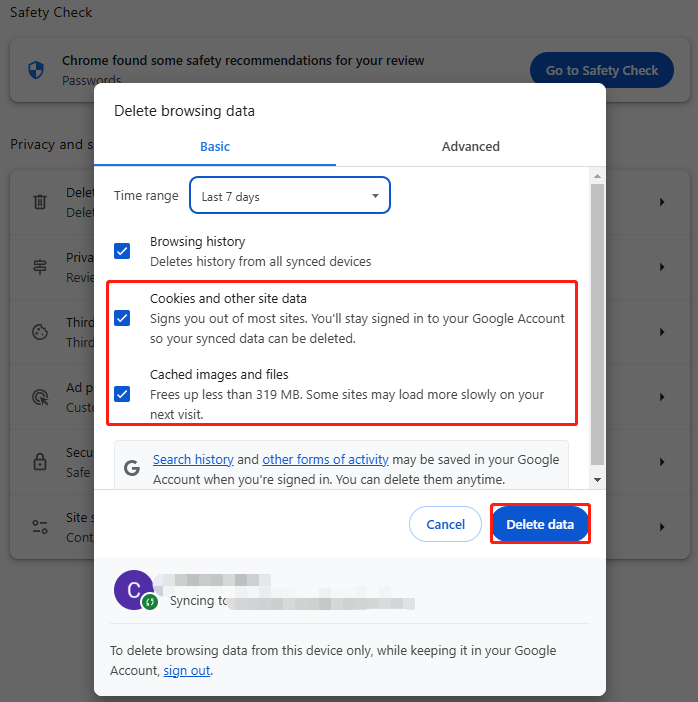
Way 5. Download the PDF File
If none of the above ways can help you fix the “can’t open PDF in Gmail” issue, you can try downloading the PDF file and then viewing it on your computer. To view and edit PDF on Windows, I highly recommend MiniTool PDF Editor.
It is a professional PDF editor that can not only help you view PDF but also edit PDF, such as changing text color, adding images, removing header and footer from PDF, adding stamps, adding a table of contents to a PDF, and more.
Besides, it can also help you make conversions between different file formats, including convert PDF to PDF/A, Office to PDF, HEIC to JPG/PNG/BMP/TIF, image to excel, etc.
MiniTool PDF EditorClick to Download100%Clean & Safe
Wrapping Things Up
How to fix the “can’t open PDF in Gmail” issue? After reading this post, you may already know the answers. It analyzes what causes the “can’t open PDF in Gmail” issue and provides some useful ways to resolve the issue.