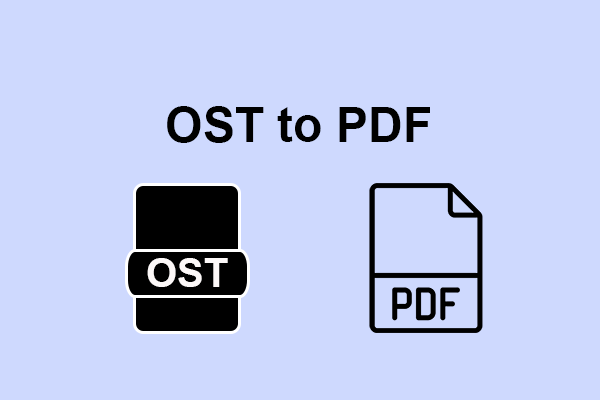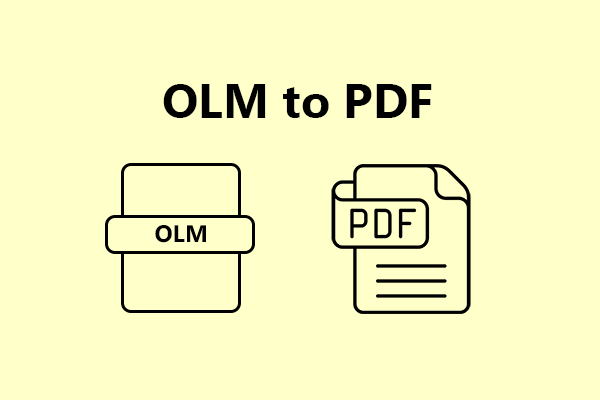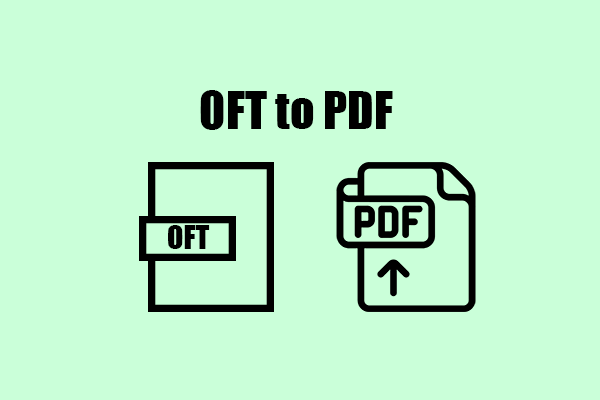Can you convert PST to PDF? How to convert PST to PDF? If you are also looking for a way to do the PST to PDF conversion, this post is worth reading. MiniTool PDF Editor shows a full guide to converting PST to PDF.
What Is a PST File?
Do you know what the PST file is? PST stands for personal storage table, and it's a file format that Microsoft programs utilize for storing various items such as calendar events, contacts, and email messages.
However, it's worth noting that PST is a proprietary file format and can only be viewed using Outlook. So, if you don't have an Outlook account, you may not be able to access PST files.
Further Reading:
How to export the OST file from Outlook?
- Open Microsoft Outlook on your PC.
- Select File > Open & Export, and then click Import/Export.
- Select Export to a file and then click Next.
- Then select Outlook Data File (.pst), and click Next.
- Select the folders you want to export and choose a location to save the exported file.
- Next, select an option from these: Replace duplicates with items exported, Allow duplicate items to be created, Do not export duplicate items.
- After that, click Finish to export the PST file.
Reasons to Export PST to PDF File Format
There are many reasons that may force users to do a PST to PDF conversion. Here are some common reasons:
- You can't make changes to PST files without Outlook on your PC.
- The PDF file is more reliable and safer.
- PDF files are easy to create, read, and use by users.
- You can access the PDF files at any time and in any scenario, but PST can't.
- You can encrypt PDF files to protect your important email data.
How to Convert PST to PDF?
Method 1. Use Adobe Acrobat Software
If you have installed Adobe Acrobat on your PC, you can use it to help you do the PST to PDF conversion. Here’s how to do it:
- Launch Adobe Acrobat on your computer.
- Click on Tools in the top menu and then select Create PDF.
- Click Select a File and choose the PST file you want to convert.
- Next, click Create to start the conversion process.
- Save the converted PDF file to your PC.
Method 2. Use Online PST to PDF Converter
If you don’t want to install any other apps on your PC, you can choose to use the online PST to PDF converters to help you do the conversion work. There are many PST to PDF converters on the internet that you can choose to install. Here I use ASPOSE as an example:
- Navigate to the website.
- Click Browse for file to upload your PST file to the website. Or you can drag & drop your PST file to the specialized area to upload it to the website.
- Make sure to set PDF as the converted file format.
- Then click CONVERT to start the conversion.
- Once done, click the Download icon to get the converted PDF file.
Bonus Tip: Edit and Convert PDF File with MiniTool PDF Editor
If you need to make offline edits to a converted PDF file, I suggest using MiniTool PDF Editor. This versatile PDF converter can convert PDFs to PDF/A, Word, Excel, PPT, images, CAD, TXT, and more.
In addition, MiniTool PDF Editor provides options for editing PDFs, like changing text color, replacing PDF pages, removing headers and footers, adding text, links, images, backgrounds, signatures, and more. It can even convert various image formats like HEIC to JPG/PNG/BMP/TIF.
If you're interested, you can download and install MiniTool PDF Editor on your PC by clicking the download button below.
MiniTool PDF EditorClick to Download100%Clean & Safe
Bottom Line
How to convert PST to PDF on Windows 11/10? Now, I believe that you’ve already got the methods. You can follow the steps in this post to do the PST to PDF conversion.
If you encounter errors when you use MiniTool PDF Editor, please share them with us in the following comment zone or contact us via [email protected].