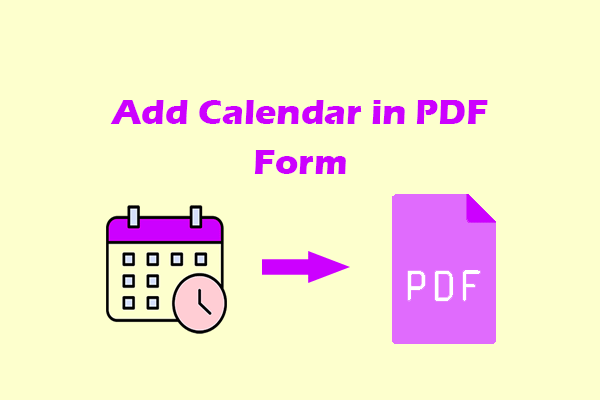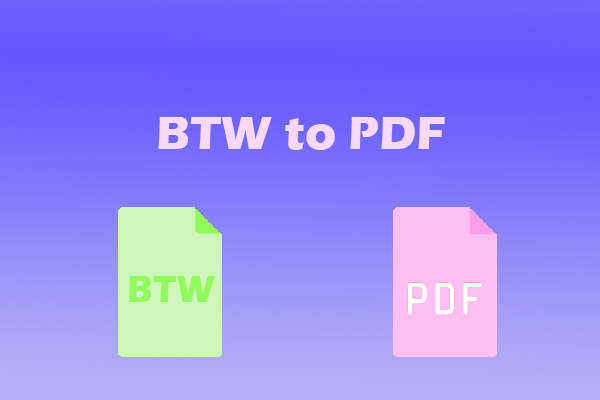What is a Linearized PDF? How to create a Linearized PDF? If you are bothered by these questions, this post is what you need. Here, MiniTool PDF Editor offers a step-by-step guide on that in detail.
What is a Linearized PDF?
A Linearized PDF is a PDF structured to display content immediately when opened in a web browser, even before the entire file finishes downloading. It is also called "Optimized for Fast Web View" in Adobe tools. After searching for this PDF type on the Internet, I find that the key features of Linearized PDF are:
- Instant Page Rendering: The first page loads quickly.
- Efficient Streaming: Subsequent pages download incrementally in the background.
- Hint Tables: Embedded metadata that maps object locations (pages, fonts, images), enabling partial content access.
- No Functional Loss: Retains all original content, security, and interactivity.
- Use Case: Ideal for large PDFs viewed online (e.g., manuals, reports) where users shouldn’t wait for a full download.
When Need to Create a Linearize PDF?
So, when need to create a Linearize PDF? In this section, I conclude the main scenarios that need to create a Linearize PDF:
- When publishing PDFs on websites or portals.
- For PDFs >1 MB, you can create a Linearize PDF to reduce initial load time.
- Linearize PDF is better for these users who are on mobile networks or with limited bandwidth.
- If users only need to view the first few pages, Linearize PDF is a good choice.
How to Create a Linearized PDF?
How to create a Linearize PDF? In this section, I outline some useful ways to do that. You can just choose the way you like to have a try.
Way 1. Use Adobe Acrobat
Adobe Acrobat is a top PDF editing tool that can create linearized PDF files optimized for Fast Web View, allowing for single-page downloading. Follow the guide below to enable this feature.
Step1. Download and install Adobe Acrobat from its official website.
Step 2. Launch the program to its main interface, and open your desired PDF file here.
Step 3. Then, click the Menu tab from the upper left corner and select Preferences from the drop-down menu.
Step 4. Next, a new window will appear. Select the Documents category and check the Save As optimizes for Fast Web View option.
Step 5. After that, click the OK button to save the settings and turn your PDF into a linearized form.
Once you enable the Save As optimizes for Fast Web View option, you can do the following steps to create a Linearized PDF:
- Go to the main interface of Adobe Acrobat.
- Click Open File and select the PDF file that you want to linearize.
- Click Menu in the top left corner and select Save As.
- In the Save As window, choose where to save your optimized PDF.
- After that, click Save to complete the process.
- Once done, this saved PDF will be linearized.
Way 2. Linearized PDF Online
If you're seeking a way to linearize your PDF files online without needing to install any applications, this method is perfect for you. PDF2GO is an online tool that you can access from almost any device via the internet to create linearized PDFs. Follow the simple guide below to use this tool easily:
Step1. Open any of your browser on your computer, and navigate to the official PDF2GO website.
Step 2. Click the All tools button in the top left corner of the PDF2GO main interface. Then, choose the Optimize PDF for web option from the drop-down menu.
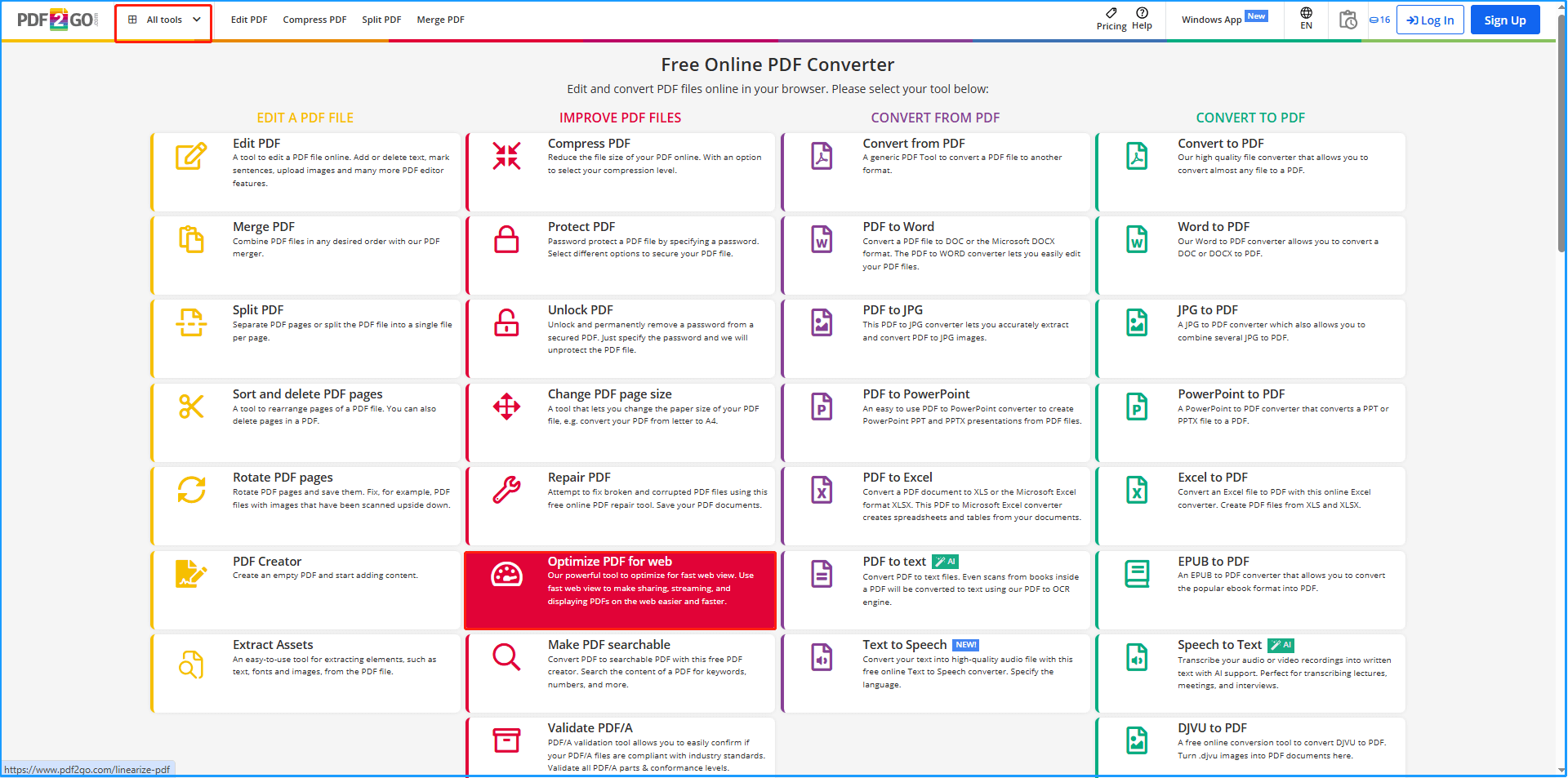
Step 3. Upload your PDF for linearization by dragging it to the interface or clicking "Choose File.".
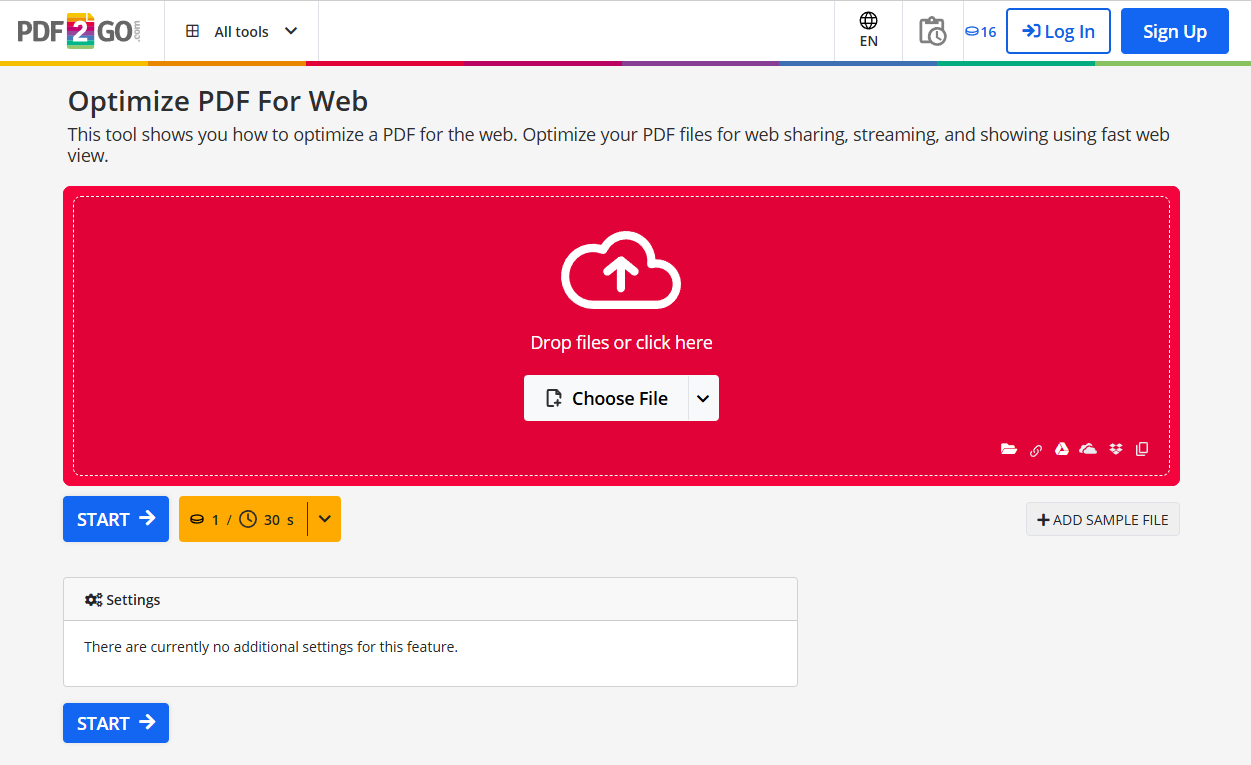
Step 4. Once uploaded, simply click the Start button.
Step 5. Wait for the process to complete. Once done, click the Download at the right panel to store the converted PDF file.
How Do You Check if a PDF is Linearized?
After creating a linearized PDF, it's important to verify its status. Fortunately, checking whether your PDF is linearized is a straightforward process. Simply open the document in a PDF reader and review the document properties.
- Launch Adobe Acrobat or your preferred PDF reader.
- Open the PDF file you want to check.
- Go to the Menu in the top left corner, and select Document Properties.
- Look for the Fast Web View option in the properties window. It's typically located just above the OK button.
- If the file shows “Fast Web View: Yes,” it is linearized. If it says “No,” optimize it again using the previous steps.
Recommended PDF Converter& Editor: MiniTool PDF Editor
If you need to do other conversions between different file formats offline, I recommend MiniTool PDF Editor. It is an all-in-one PDF converter that allows you to convert PDF to PDF/A, Excel, PPT, Word, Image, CAD, TXT, and so on.
Moreover, MiniTool PDF Editor can help you do some editing work on PDF, like adding pages, replacing pages, changing text color, adding date to PDF, removing header and footer from PDF, adding a table of contents to a PDF, etc. You can also use it to do some conversions between different image formats, like converting HEIC to JPG/PNG/BMP/TIF.
If you are interested in this program, you can click the download button below to download and install it on your PC and have a try yourself.
MiniTool PDF EditorClick to Download100%Clean & Safe
In Conclusion
This is the end of the post. Now, you may already know what a linearized PDF is and how to create linearized PDF. This post provides a complete guide on that.