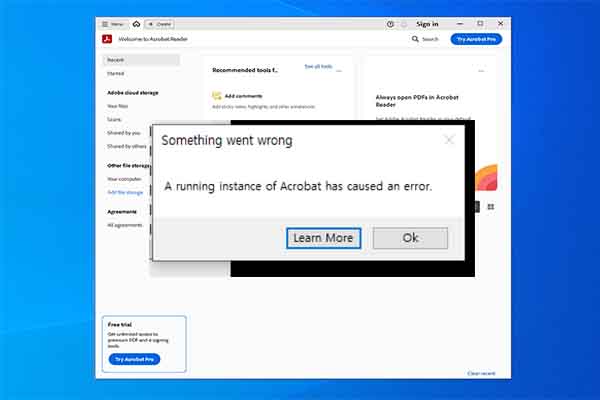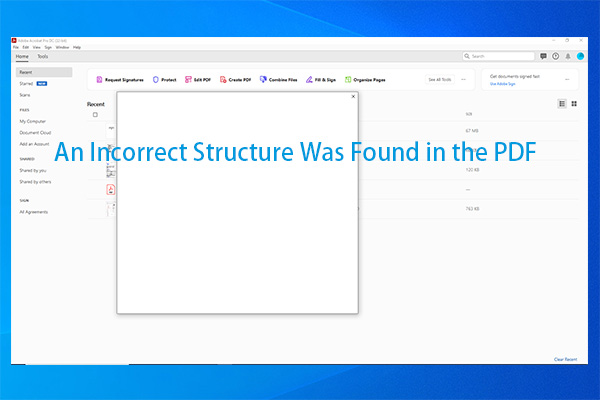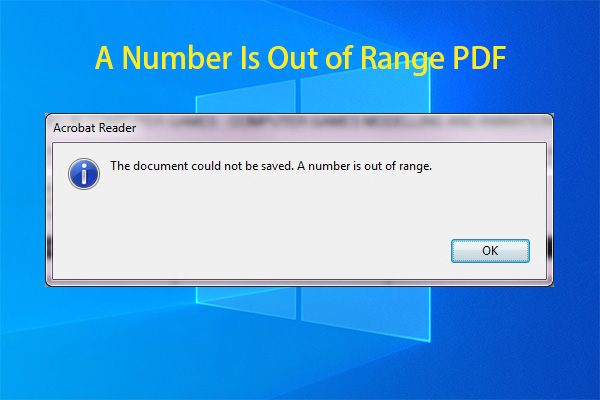This post tells you how to get rid of “Adobe Reader - memory could not be read” error in detail. Among these methods, using MiniTool PDF Editor is a quick solution. It enables you to avoid the discussed error permanently.
Adobe Reader is a well-known and powerful PDF editor. It boasts dozens of features. With this software, you can view, store, and share PDFs. Moreover, it enables you to fill forms fast, add signatures or initials, add text boxes/sticky notes, etc.
However, it sometimes goes out of work and prompts you with errors like Adobe there was a problem reading this document 109, invalid plugin detected Adobe Reader, Adobe Acrobat out of memory, Adobe Reader - memory could not be read, and so on.
Here, the focus comes to “Adobe Reader - memory could not be read” error that upsets plenty of users. If you are experiencing the error, you come to the right place. This post reveals details about the error and explores available troubleshooting methods for it.
Adobe Reader – Memory Could Not Be Read
“The memory could not be read” error usually occurs while you open or download a PDF. It appears along with the error message “The instruction at 0x0000000061CDF9A0 referenced memory at 0x0000000000000028. The memory could not be read. Click on OK to terminate the program.” or something like that.
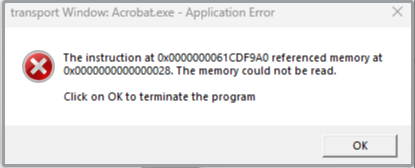
You are not the only one who encounters Windows Application error “The memory could not be read”. A lot of users complain about the error on Adobe community. Here’s user feedback on this community.
Yesterday I was prompted to install an Adobe Reader update, which I did. Today, when I tried to open and print a PDF file, I got a message that said: “AcroRd32.exe -- Application Error. The instruction at 0x518f525c referenced memory at 0x00000000. The memory could not be read. Click on OK to terminate the program.”-https://community.adobe.com/t5/acrobat-reader-discussions/acrobat-reader-application-error-quot-the-memory-could-not-be-read-quot/td-p/8835670
If you also receive “Adobe Reader - memory could not be read” error, try the following troubleshooting methods. All of them are community-based, which means that these methods have been certified by users.
Solution 1: Run Adobe Reader in Compatibility Mode
When “Adobe Reader - memory could not be read” error occurs, try running the program in compatibility mode. This method has been proven to be useful by some users.
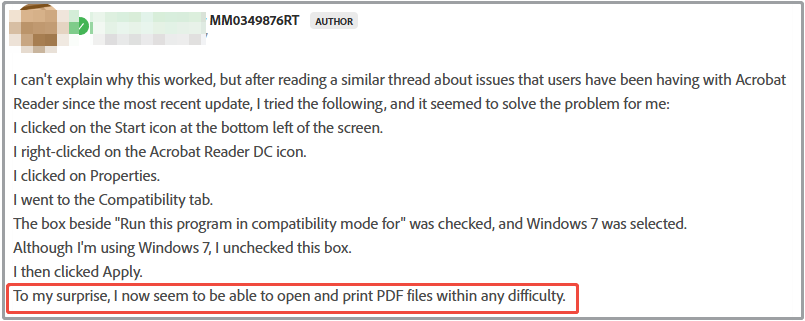
If you are experiencing this issue, you can try it by following the steps below.
Step 1: Tap on the Start icon at the bottom left corner of the desktop.
Step 2: Locate and right-click the Acrobat Reader DC icon, and then select Properties.
Step 3: Navigate to the Compatibility tab and check the box next to Run this program in compatibility mode and Windows 7/8 options.
Step 4: Save changes and run Adobe Reader again to see if the error is fixed. If not, try other methods in the post to solve the error.
Solution 2: Run Compatibility Troubleshooter
Some users claim that running Adobe Acrobat’s Compatibility Troubleshooter works for the issue. They fixed the error by using this method. So, it is worth having a try. Here’s a step-by-step guide for you.
Step 1: Locate the Adobe Acrobat program on your computer.
Step 2: Right-click the icon of the program and choose Properties.
Step 3: Tap on the Compatibility tab and click Run Compatibility Troubleshooter.
Step 4: Choose Try Recommended Settings.
Step 5: Save the changes you’ve made and check if Windows Application error “The memory could not be read” is solved.
Solution 3: Check for Acrobat Updates
How to fix Acrobat Reader application error: “The memory could not be read”? An available solution is to check for Acrobat updates. New updates usually contain new features and bug patches to known issues in the previous versions.
So, when you receive the error, check for Acrobat updates. Then download and install the available Acrobat updates. Here are the steps for doing that.
Step 1: Run Adobe Acrobat Reader or Acrobat.
Step 2: On Windows, pick Menu > Help > Check for updates. If you run macOS, select Help > Check for updates.
Step 3: If there are available updates, they will be listed in the Updater window. Download and install the latest updates by following the elevated instructions.
Step 4: After installing the new updates, open or download a PDF again to see if “The memory could not be read” error prompts.
Solution 4: Uninstall and Reinstall Adobe Reader
If the above methods don’t work, consider uninstalling and reinstalling Adobe Reader from scratch. This is an effective solution for the issue.
To make sure that the solution works 100%, you should delete all folders/directories related Adobe Reader on the local drive after uninstalling the program. If necessary, run the Adobe Cleanup Tool. Once done, you can reinstall Adobe Reader from scratch. Then you can open or download PDFs without Windows Application error “The memory could not be read”.
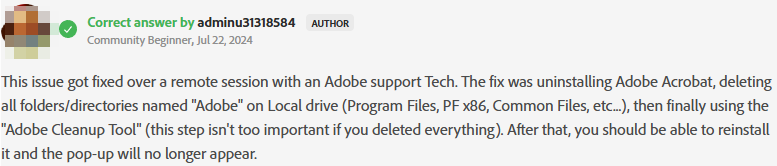
The following steps show you the whole process. Simply follow these steps to complete the operation.
Step 1: Open Control Panel on your computer.
- Press Windows + R to open the Run dialogue window.
- Type control in the Run window and press Enter.
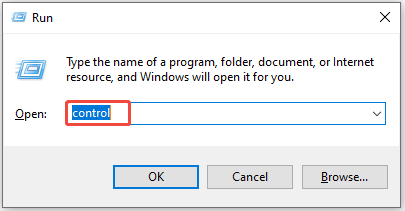
Step 2: Set the View by as Category and click Uninstall a program under the Programs section.
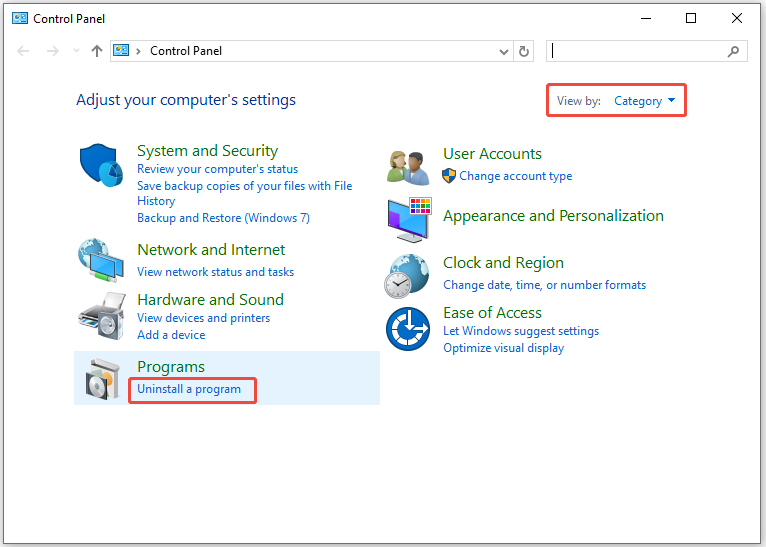
Step 3: Find Adobe Reader from the list of installed programs, right-click it, and choose Uninstall.
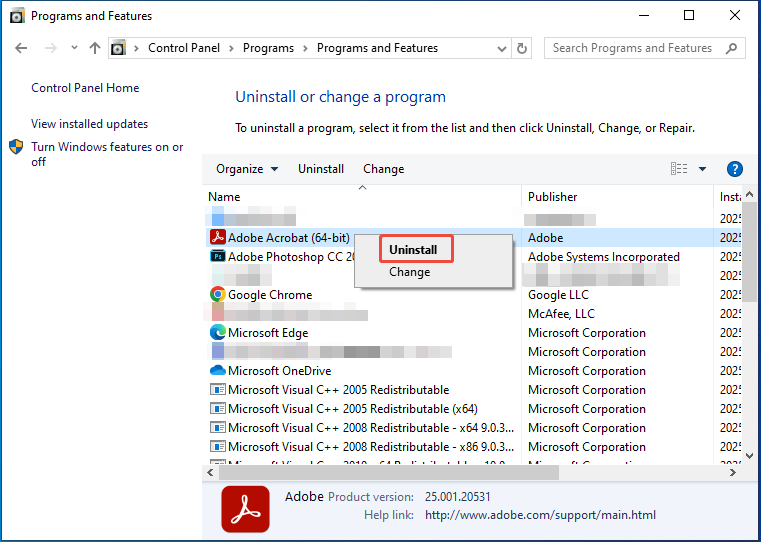
Step 4: Hit Yes and wait for the finish of the uninstallation.
Step 5: Open File Explorer, navigate to This PC > C drive, and look for Adobe folders within Program Files or Program Files(86). Then right-click the Adobe folder and choose Delete.
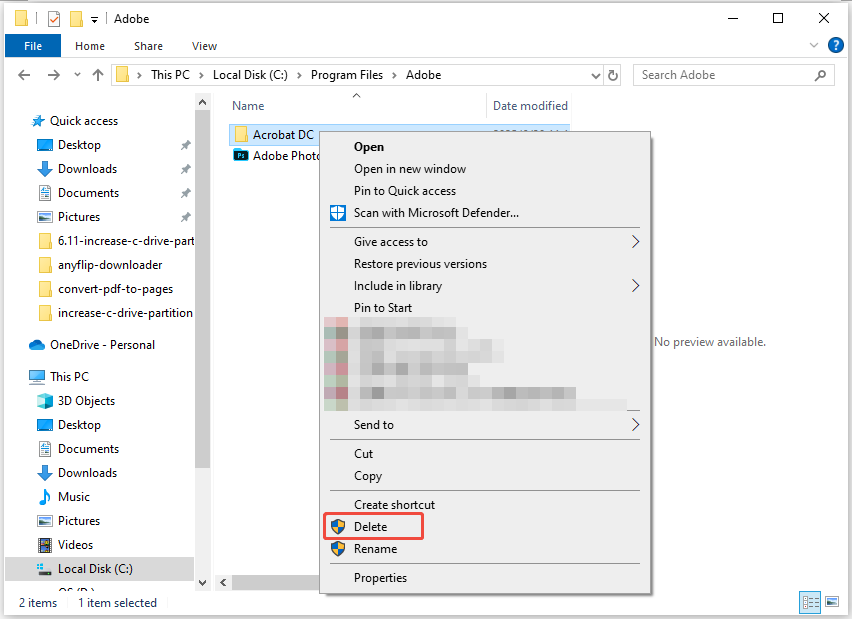
Step 6: After that, go to the official website of Adobe Reader, download the program, and install it by following the on-screen instructions. Then you may get rid of Acrobat Reader application error: “The memory could not be read” successfully.
Solution 5: Send Diagnostic Logs to Adobe for Investigation
If Acrobat Reader application error: “The memory could not be read” persists, collect diagnostic logs and send them to Adobe for further investigation. To do that, you can refer to these steps.
Step 1: Close Acrobat by clicking the X icon at the upper right corner of the program.
Step 2: Download Diagnostics utility from Adobe’s official website and run the utility.
- Launch Acrobat and choose the hamburger menu.
- Select Help > Troubleshoot Acrobat. If the Troubleshoot Acrobat option is unavailable, pick the hamburger menu > preferences > Enable troubleshooting option from the General tab.
- In the Adobe Acrobat Diagnostics dialog box, choose Yes to allow the operation.
Step 3: Tick the checkbox in front ofthe“Advanced Logs”and“System apps and information” options.
Step 4: Tap on the Start diagnostics button.
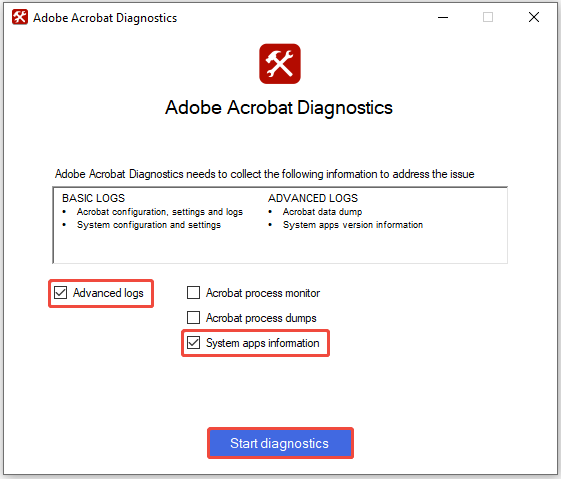
Step 5: Open or download PDF to reproduce the issue.
Step 6: Select Stop Monitoring and send the diagnostic log to Adobe’s technical support. If they find any available fixes, they will tell you.
Solution 6: Try Using Adobe Reader Alternatives
Using Adobe Acrobat alternatives can help you get rid of “The memory could not be read” error thoroughly. MiniTool PDF Editor is an ideal option. It contains almost all the features of Adobe Acrobat Reader.
As an all-in-one PDF editor, MiniTool PDF Editor allows you to create, view, edit, convert, sign, annotate, merge, split, compress, translate, encrypt, read, and share PDFs. It even helps you edit elements on PDF, such as text, table, image, link, etc.
For instance, you can add/remove/black out text, extract images from PDF, and add/edit/remove links in PDFs by using MiniTool PDF Editor. With an image converter, this software enables you to convert image to JPG/PNG/BMP/ICO/, convert HEIC/Word/Excel/PPT to image, and compress image.
More importantly, MiniTool PDF Editor is capable of batch processing files, helping you save time. If you have dozens of PDF files to handle, you can use this software. It can address files efficiently. To get rid of Windows Application error “The memory could not be read”, consider opening your PDF with this powerful software.
Download and install MiniTool PDF Editor. Then follow the instructions below to open the PDF.
MiniTool PDF EditorClick to Download100%Clean & Safe
- Right-click the target PDF, hover over the Open with option, and choose MiniTool PDF Editor on the sub-menu.
- Drag and drop the target PDF to the main interface of the software.
- Click on the Open option in the left pane, find the PDF to open via directories, and then choose it and hit the Open button.
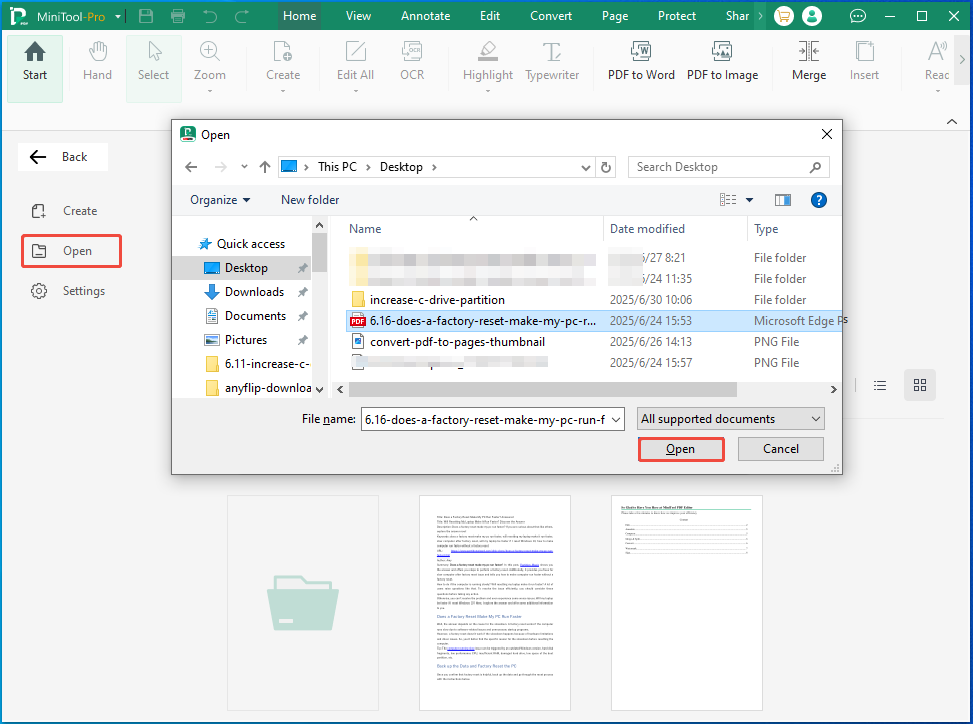
Up to now, several feasible methods have been provided for you. Now, it’s your turn to make a choice. Take some measures related to Adobe Acrobat to troubleshoot the error or use an Adobe Acrobat alternative (MiniTool PDF Editor is recommended) to stop the error from happening.
Bottom Line
If you encounter “Adobe Reader – memory could not be read” error while opening or downloading a PDF, you can apply the methods offered in this post to troubleshoot it. All these methods are community-based. They have been proven to be useful by multiple users in the Adobe community.
Therefore, you can apply them without concerns. If you want to get a quick fix, simply use MiniTool PDF Editor. It can open PDFs smoothly via 3 methods. Besides, it helps you manage PDFs with its versatile features.
For any issues with MiniTool PDF Editor, you can contact us by sending an email via [email protected]. We will get back to you as soon as possible. Any helpful suggestions for the software would be greatly appreciated.

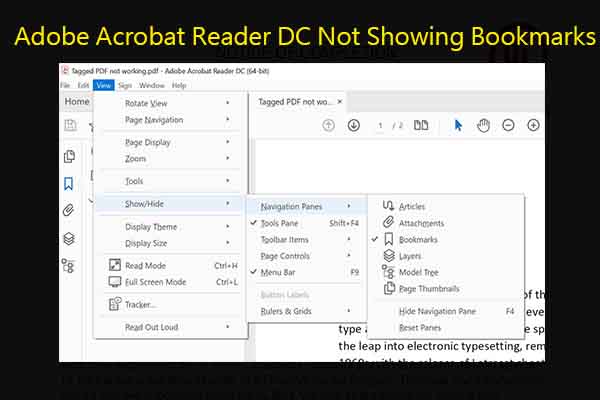
![How to Repair Damaged or Corrupted PDFs? [Solved]](https://images.minitool.com/pdf.minitool.com/images/uploads/2023/06/repair-damaged-or-corrupted-pdf-thumbnail.jpg)